How to Convert JPG Images to Excel Fast and Easily Online
JPG is a unique digital image lossy compression format allowing for image resizing and adjustability without messing up the quality. Obviously it’s highly needed in diverse circumstances but you might also want to convert JPG to Excel format. To convert JPG to Excel isn’t a little matter and you need to have a quality converter that does more than you can see.
JPG to Excel converter online allows you to access a unique internet-based JPG to XLS converter you can use to get the document output that you want. Here we look at JPG to Excel online converter, including how to convert JPG to Excel offline on your desktop via Hipdf offline application.
Convert JPG to Excel Online
We understand how important JPG images can be that you might want to convert them into Excel to use the information they contain better. Hipdf helps you convert JPG to Excel online free of charge, but that’s not all.
Hipdf online tool also offers diverse features for management of PDFs, such as conversion from PDF to different formats like Word, PPT, Images and Text. You can also use the tool to edit PDFs right on the web, crop and split and merge PDFs. Unlocking PDF files and compressing them doesn’t need to be hard and impossible online anymore with Hipdf.

Above all, you can protect your PDF documents too and use advanced tools such as OCR (optical character recognition) to transform scanned PDF documents on your computer or in your possession into searchable PDF files also easily editable.
Want to use Hipdf to convert JPG to Excel right away online? Here’s how to do it fast and smoothly.
Step 1: Access JPG to Excel Tool
The first thing you need to do is go to https://hipdf.com/jpg-to-excel to access the online conversion tool to Excel from JPG.
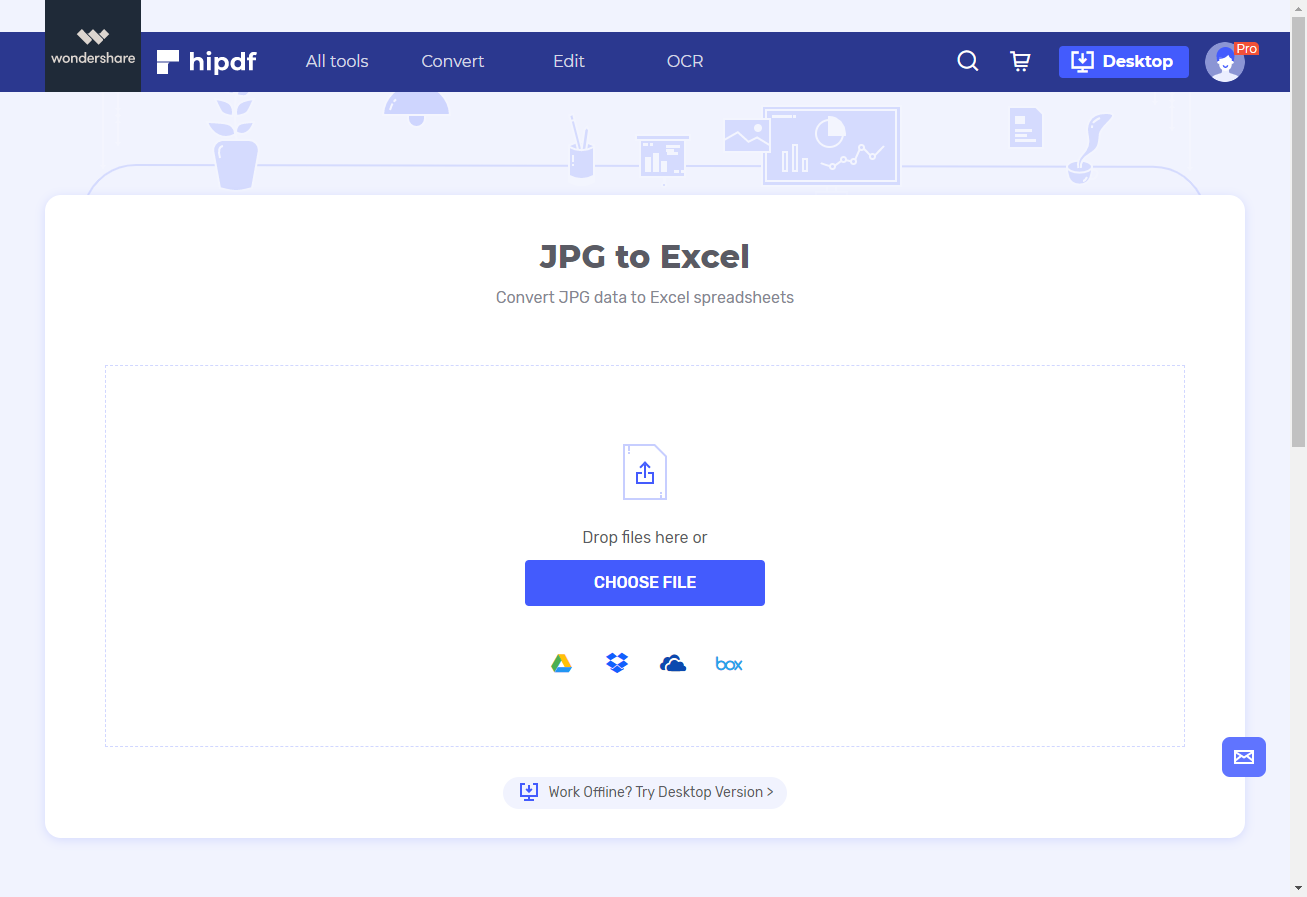
Step 2: Import PDF Document
Upload the JPG file into Hipdf by clicking “Choose File”.
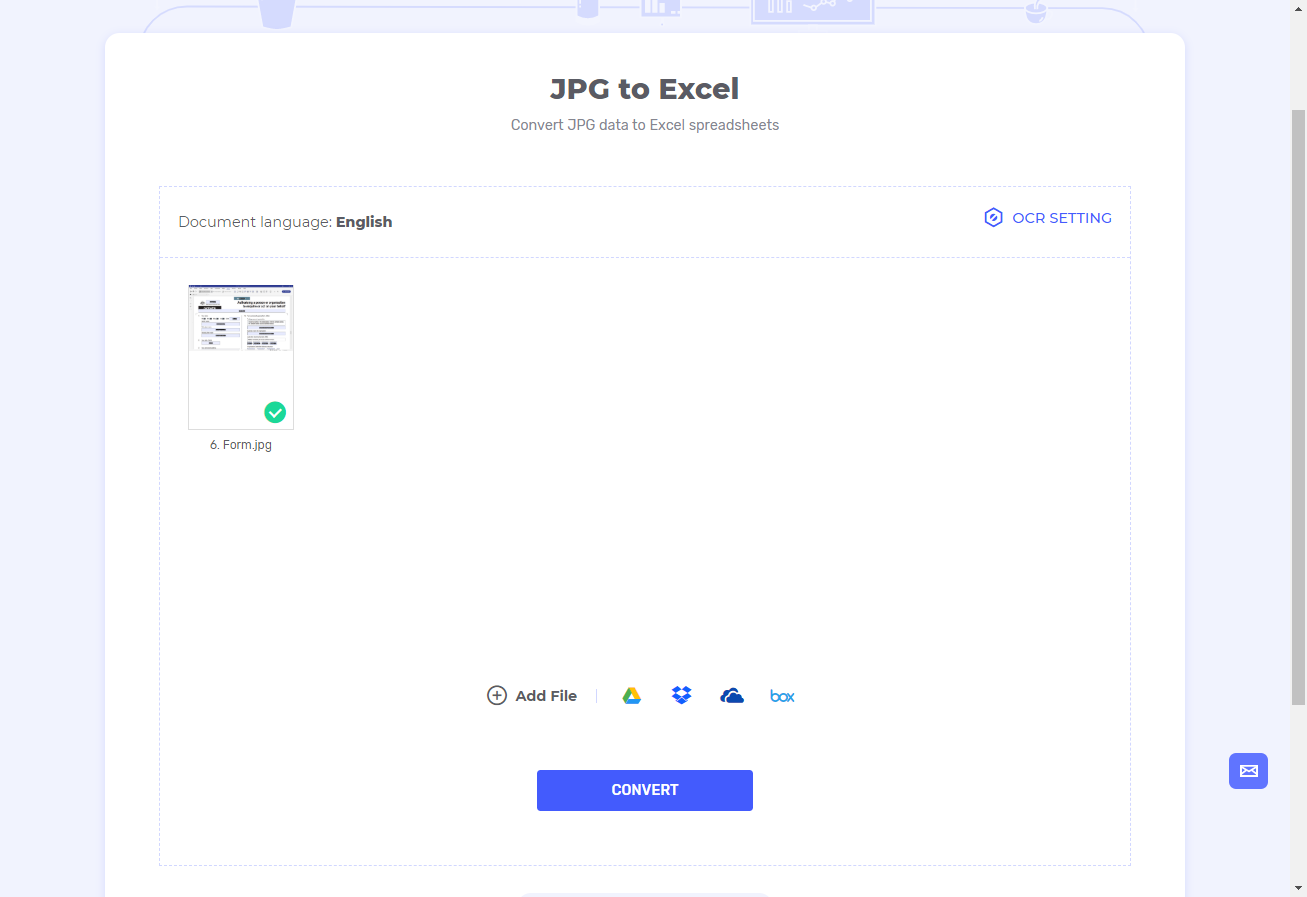
Step 3: Export the Excel Document
Do click “Convert” to complete the conversion process from JPG to Excel. Click “Download” once done to save the Excel document into your computer.
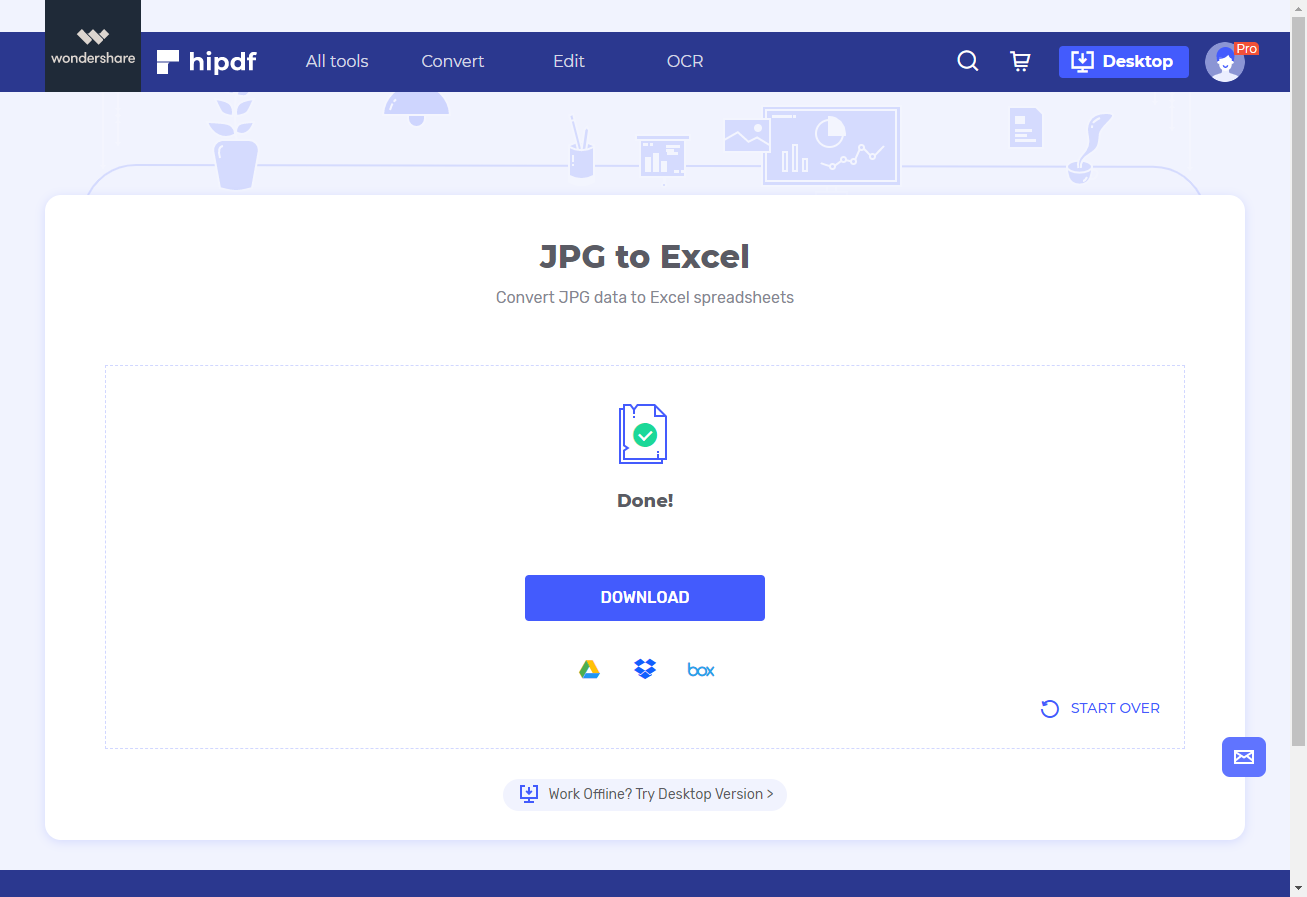
Best JPG to Excel Tool to Use Offline
In case you’re looking for a Hipdf desktop version you can use offline to convert from JPG to Excel, Hipdf’s unique desktop and offline tool, is arguably the best available offline program to use today. PDFelement is considered one of the top all-in-one PDF solutions available in the market that you can use in hundreds of ways to manage your PDF documents into what you want.
These include PDF editing features, annotation, conversion and PDF protection. PDFelement, whether it’s for your Mac or Windows computer, also includes OCR advanced functions and ability to come up with PDF fillable forms fast. Advanced printing, document templates and sharing features are also available with PDFelement.
Here’s how to use PDFelement to convert JPG images to Excel fast offline.
Step 1: Open the PDF File
Ensure you’ve launched PDFelement (download it for free if you haven’t). Click “Open File” to import the JPG file into PDFelement.
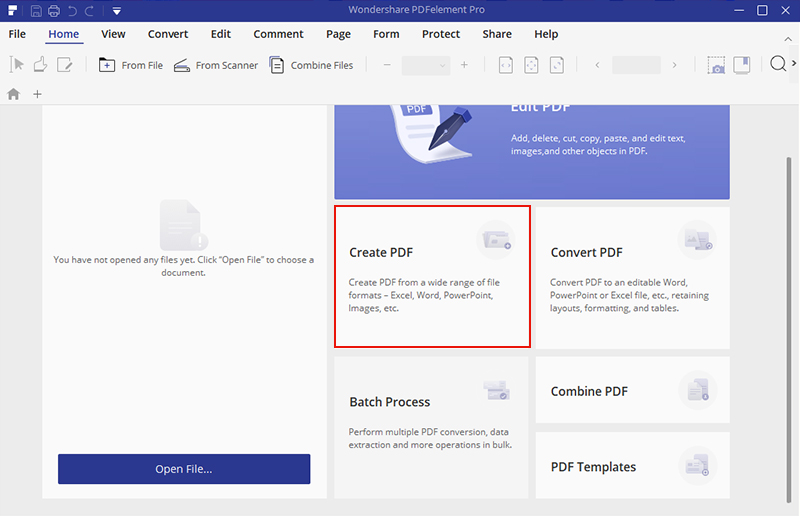
Step 2: Convert JPG to Excel File Directly
Click “Convert” and select “To Excel” to start the conversion process.
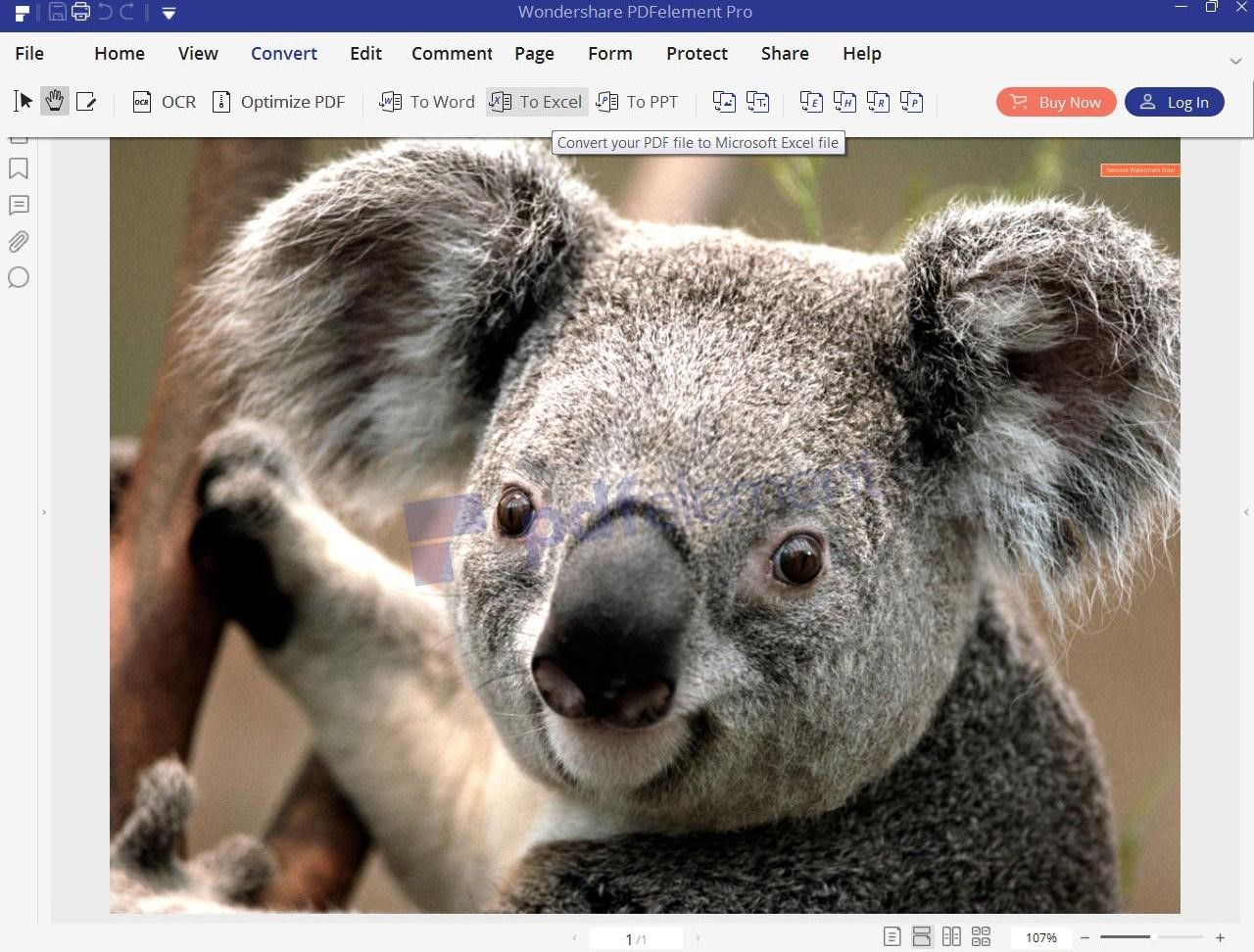
Step 3: Export the Output File
Click “Save” on the dialogue box that comes up to complete the process and save the document in your computer.
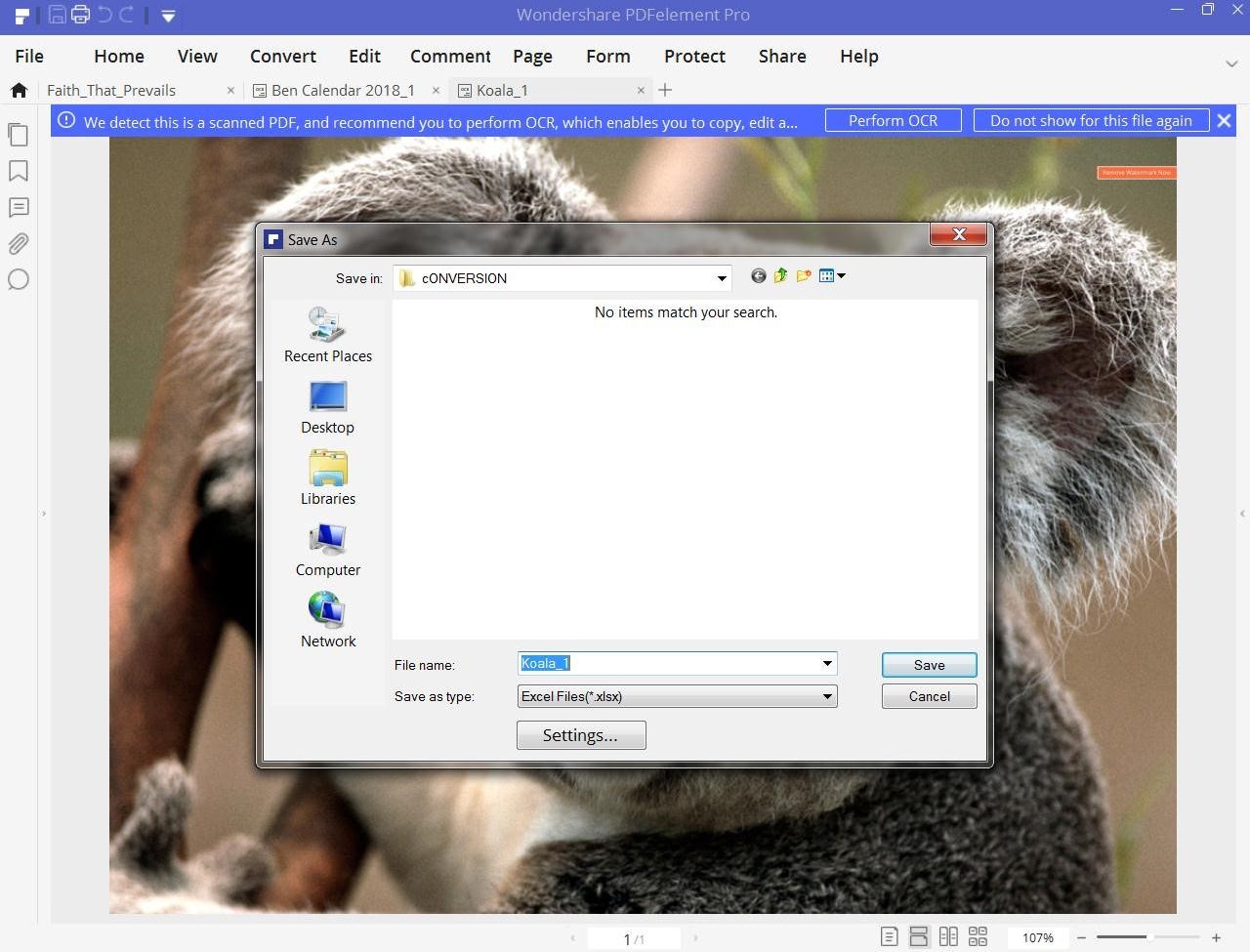

Mavin Hiram
chief Editor
0 Comment(s)