How to Convert Text Files to PDF Right Now Online
Most text files are simple documents lacking complicated and exhaustive formatting, numbers, styles, highlights, italics, among others. You can easily convert text to PDF online fast with right away. With the txt to PDF online conversion tool, you can actually batch convert any .txt format document to PDF in a process that takes a few seconds.
Here, we show you how to convert text/txt to PDF online with Hipdf, including Hipdf desktop version for those who might want to convert text to PDF offline on their desktops.
Best Text to PDF online tool
Hipdf isn’t just a text to PDF converter but offers much more. You can use Hipdf online from any browser on your computer and get down to transforming your PDFs and other documents much faster into the kind of PDF documents you want them to be. Apart from offering you a free tool to convert text file to PDF, Hipdf also offers you compress PDF functionalities, including unlock, protect and crop PDF tools. PDF editing, splitting and merging are also offered by the online PDF converter.

Hipdf also allows you to use OCR (Optical Character Recognition) functionality on your scanned PDFs online, including converting PDF documents into Excel, Word, Images and PPT and from these formats into PDF. When all you need is to convert a PDF into any of these formats, edit a PDF, unlock or protect it, crop or compress it, Hipdf is right there to help you do it online rather quickly. Here’s how to use Hipdf PDF merger free online tool right away.
Step 1: Access TXT to PDF Tool
Visit https://www.hipdf.com to access the txt to PDF online converter tool. Clicking “Choose File” allows you to upload the text file you need to convert from your computer.
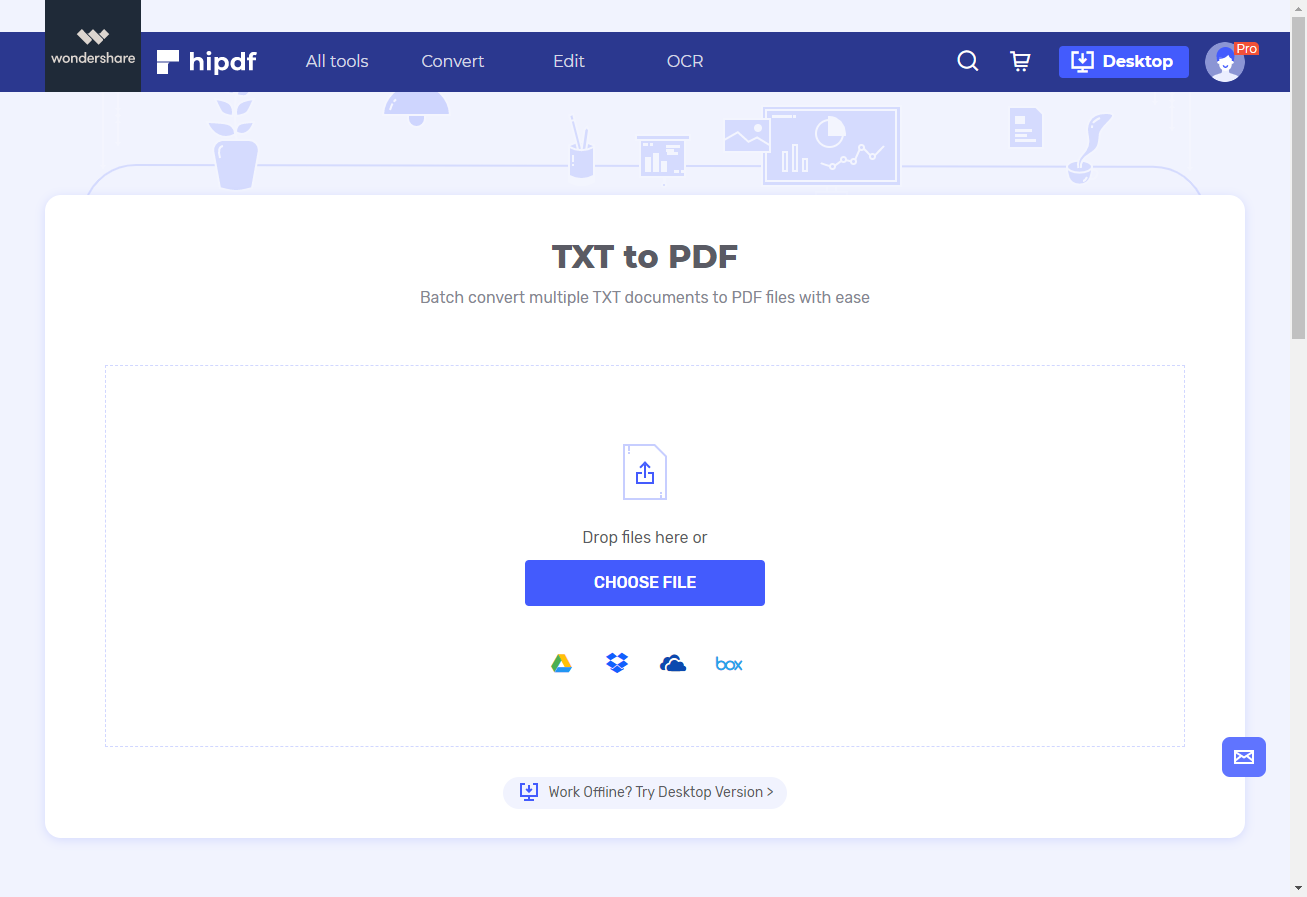
Step 2: Import TXT Files
Once the file is uploaded, “CONVERT” tab should come up. Click it and convert the text file into PDF. Note that you can upload multiple text documents to batch convert them into PDF files with Hipdf.
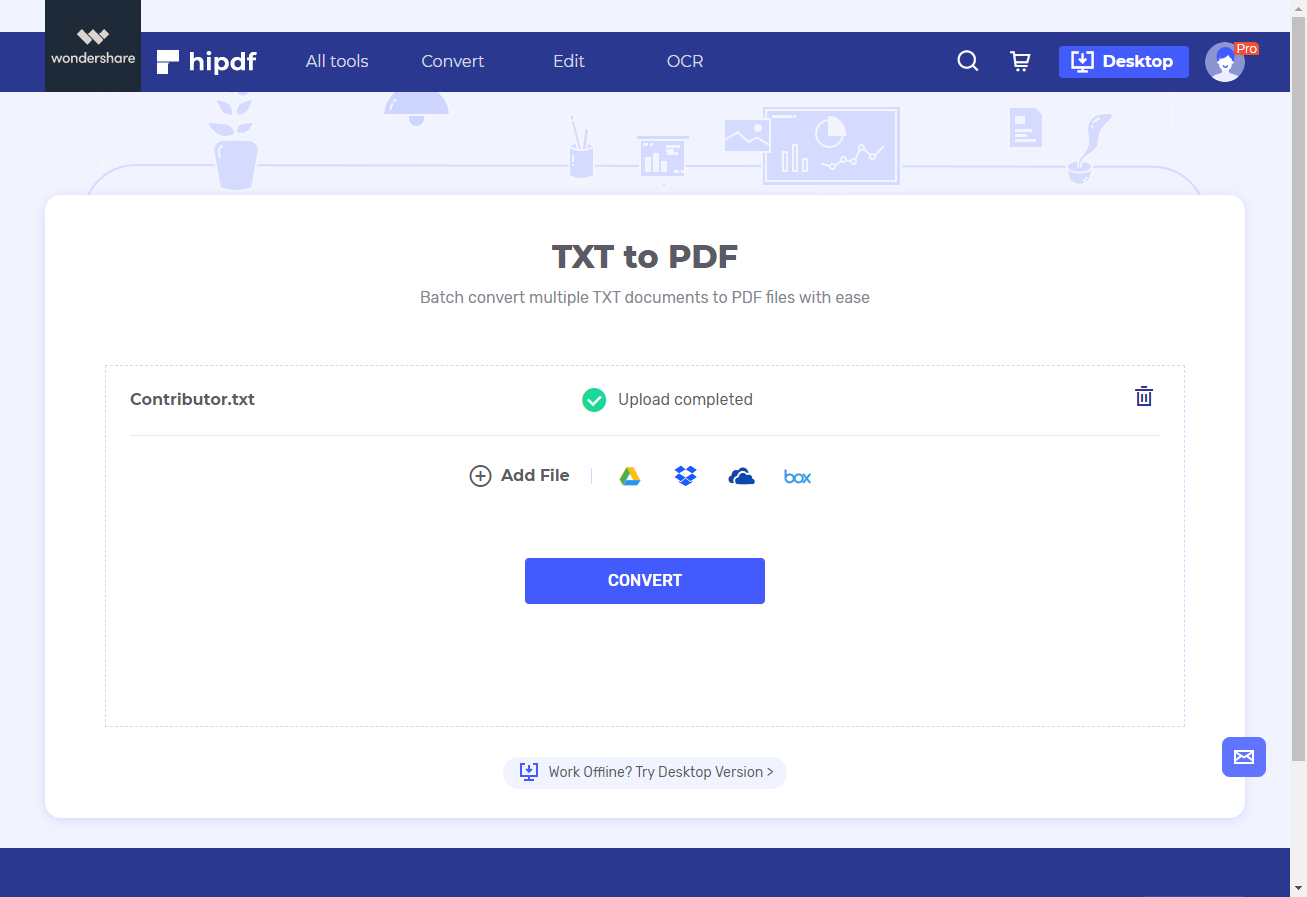
Step 3: Export the Output File
Once you’ve clicked “CONVERT” and the text files are converted into PDF you can then click “DOWNLOAD” and save the now PDF files in your computer to use as you had planned.
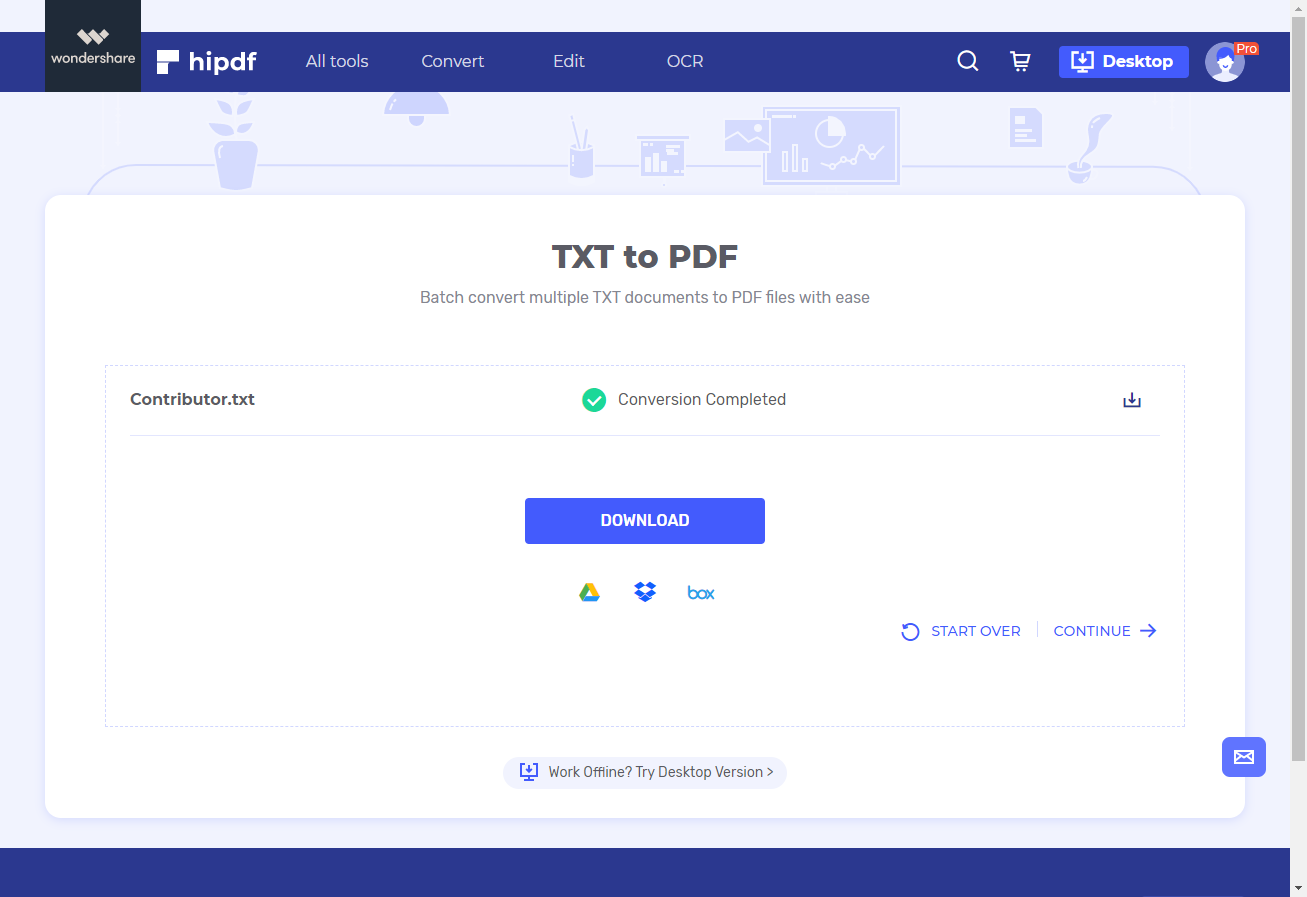
Best Text to PDF Converter Offline
We understand that converting .txt format files into PDF isn’t something you might want to carry out online forever. You might actually ascertain that due to your need for heavy txt to PDF document conversion needs an offline solution is all you need.
Hipdf desktop version, is a unique tool you can use to do so much with your files and PDFs offline any time you want. Apart from converting to PDF and from PDF to all manner of formats more than Hipdf online version does, PDFelement is also a perfect PDF editor with lots of annotation tools, OCR advanced functionalities, top PDF protection tools, among others.
Here’s how to use PDFelement to convert Text documents to PDF.
Step 1: Open the PDF File
Download PDFelement for free if you haven’t and launch it. Click “Create PDF” on the home screen and select the Text document you want to change to PDF.
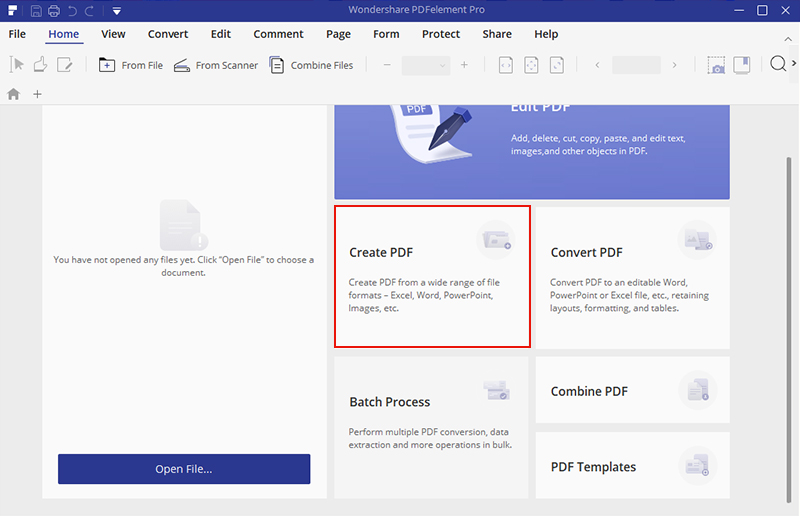
Step 2: Create PDF from Text
The conversion process will begin with “Create from file” process visible. Once the process is complete, do click “Finish” to complete conversion.
Step 3: Save As
The text file is now a PDF document. Go to “File” tab in PDFelement, click “Save/Save As” and export the converted file into your computer.
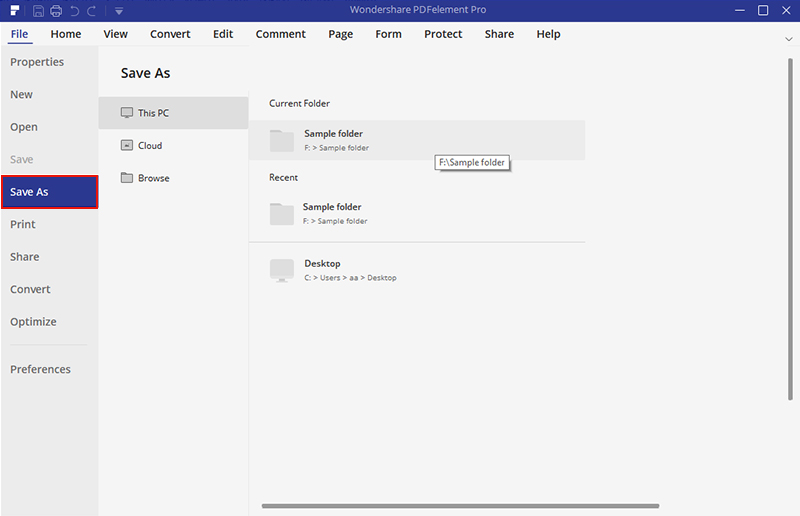

Mavin Hiram
chief Editor
0 Comment(s)