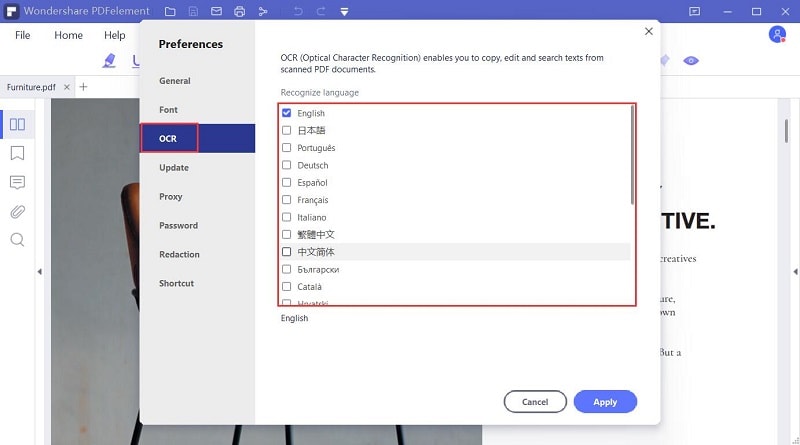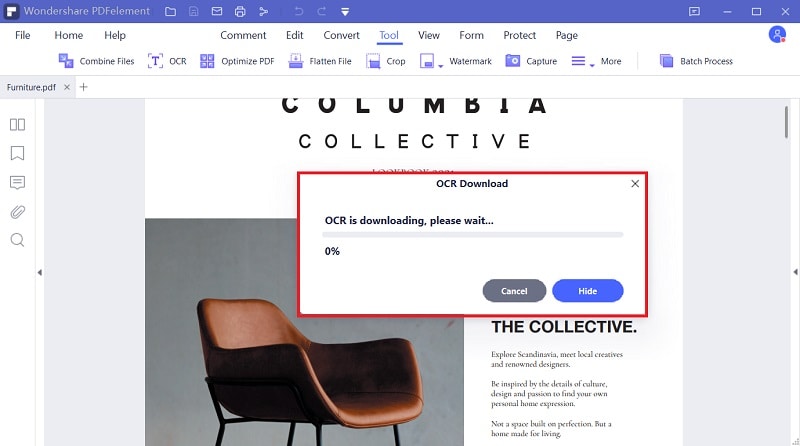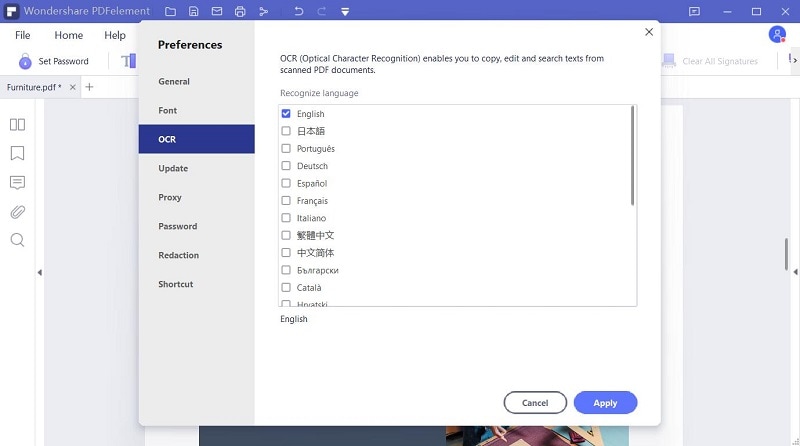Come eseguire l’ocr di un PDF o immagine
Clicca "Scegli File" per caricare il tuo PDF sanzionato immagini, puoi anche trascinarli nel box sopra. Dopo il caricamento, clicca su “Impostazioni” per definire la lingua del tuo documento e il formato di output, poi fai clic su "Converti" per avviare l’elaborazione.
La tua privacy e sicurezza sono la nostra prima priorità.
Tutte le informazioni e i trasferimenti file sono assicurati con i più alto grado di criptazione SSL. Tutti i file caricati verranno eliminati permanentemente dai nostri server dopo un’ora. Non condivideremo le tue informazioni con nessuno e la tua privacy è protetta al 100%.
Accesso archiviazione cloud
Non esitare ad accedere ai file salvati nelle tue piattaforme di archiviazione cloud: Google Drive, Box, Dropbox e One Drive sono tutti inclusi.
Converti PDF scannerizzati in Word, Excel, PPT o TXT
This online OCR service allows you to convert scanned PDF documents, images, faxes, screenshots, and ebooks to editable Word, Excel and PPT documents. No need to download a desktop software.