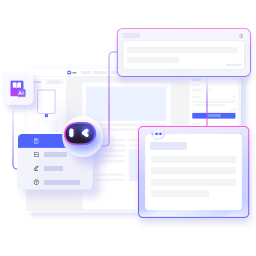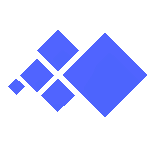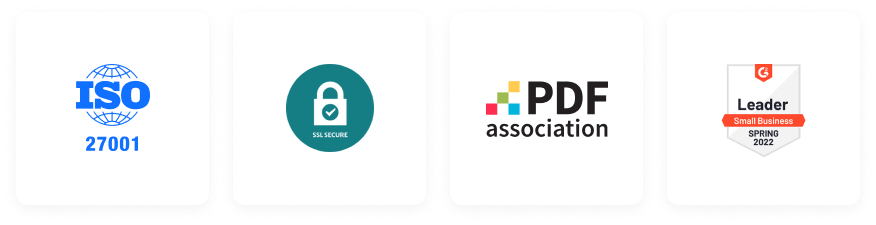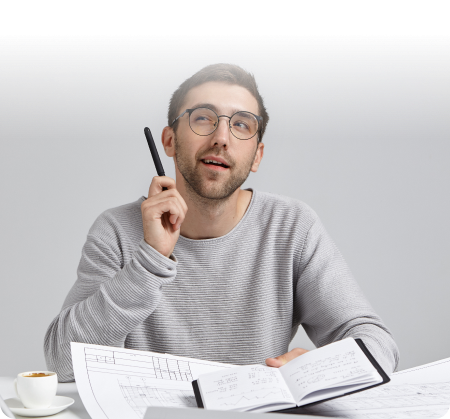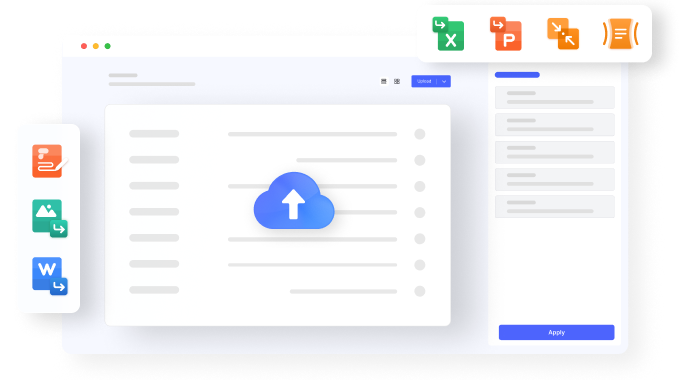Editar
Converter
Comprimir
Conversar com PDF
Detector de IA
Leitura de IA
Modelos
Preços
Converter PDF
Word para PDF PDF para Word JPG para PDF PDF para JPG Excel para PDF PDF para Excel PPT para PDF PDF para PPT PUB para PDF PDF para HTMLMais ferramentas de PDF
Editar PDF Editar PDF Girar PDF Cortar PDF Substituir Texto Organizar PDF Juntar PDF Comprimir PDF Dividir PDF Extrair Imagens Reorganizar PDF Proteger PDF Proteger PDF Desbloquear PDF Redigir PDF Assinar PDF Compartilhar PDF Ferramentas de Imagem Comprimir Imagem Cortar Imagem Converter Imagem Converter de JPG Redimensionar Imagem