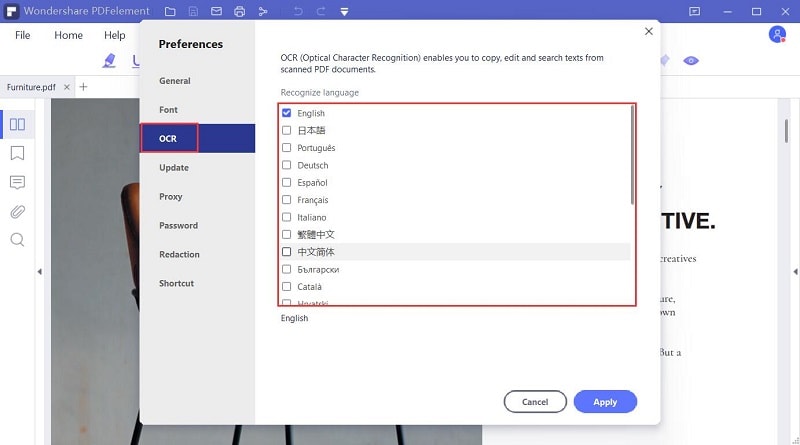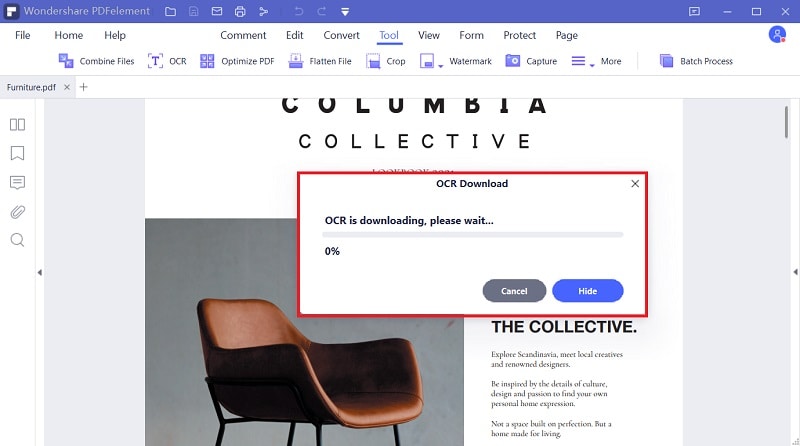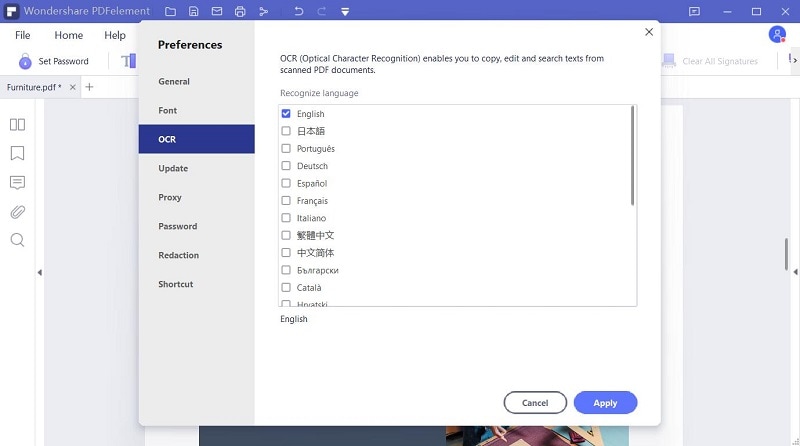Cum să OCR un PDF sau o imagine
Apasă pe "Alege Fișier" pentru a încărca PDF-ul scanat sau imaginea. Poți de asemenea să tragi fisierele în cutiuța de mai sus. După încărcare, apasă pe "Setări" pentru a defini limba documentului și formatul de ieșire, apoi apasă "Convertește" pentru a începe procesarea.