How to Convert JPG to PNG Online
Converting JPG to PNG has never been as easy task as it is today partly thanks to hipdf.com. provides the best file format conversion tools in the market. You can easily convert your files from any format like PPT, Excel, Image to any other format like PDF, HTML and others. It offers the best JPG to PNG converter online tool on the web.
In this tutorial we will see how you can use hipdf to convert JPG to PNG. So let’s get started.
Changing JPG to PNG Online
Step 1: Visit the website and find the tool
Visit our homepage at hipdf.com and then head over to the top menu. Inside the top menu click on All tools. Now you will be greeted to a new page.

In this new page scroll down to the Image tools area, where you will find the JPG to PNG converter online tool icon. Click on this icon to open the tool.
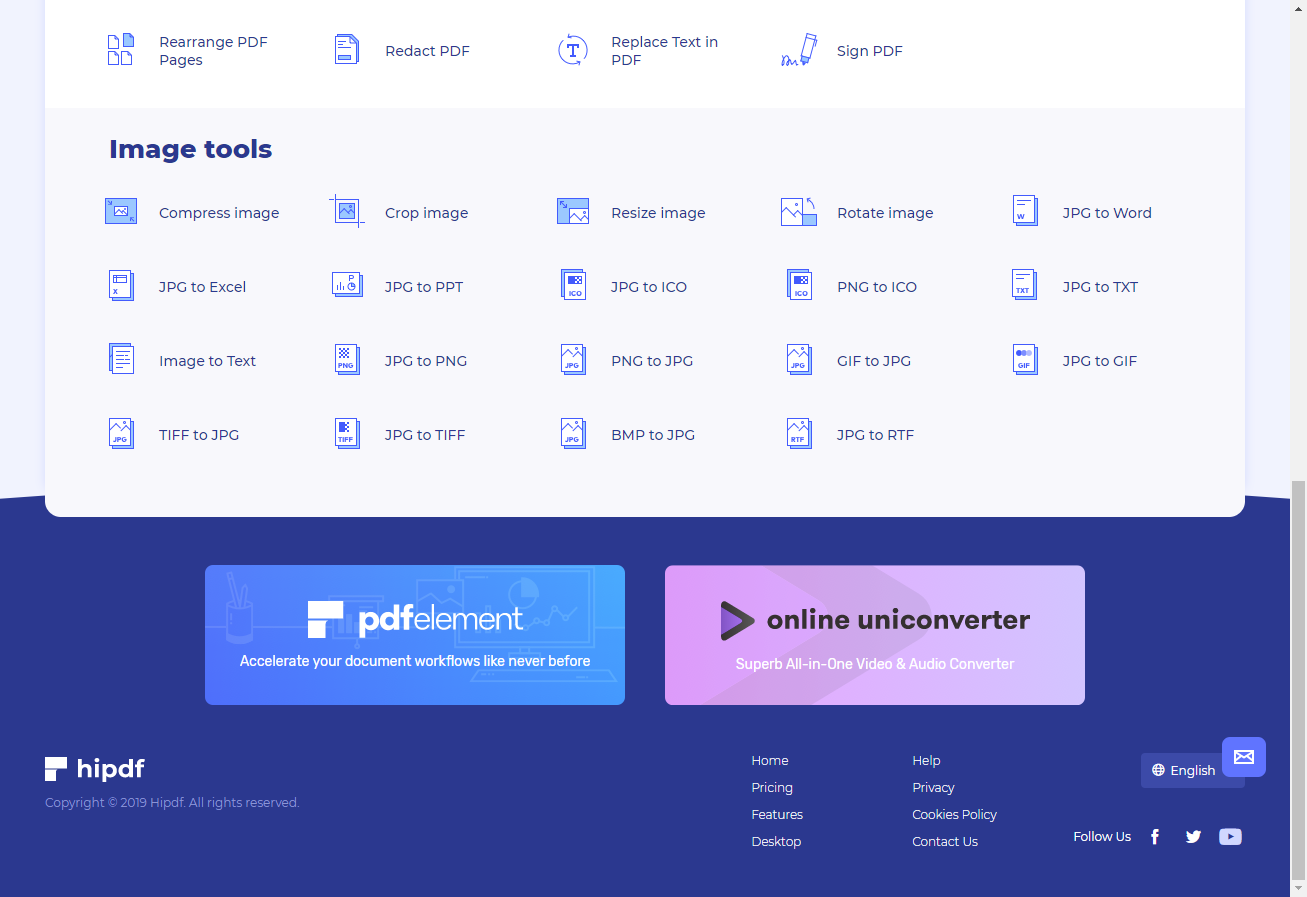
Step 2: Upload the file and add file if want to convert more
Before we begin to convert JPGto PNG, we first need to upload the file. For this we have two options. Either we can click on the Choose File button and upload the file from our local system, or we can use any cloud drive to upload a file here for the JPG to PNG converter free tool.
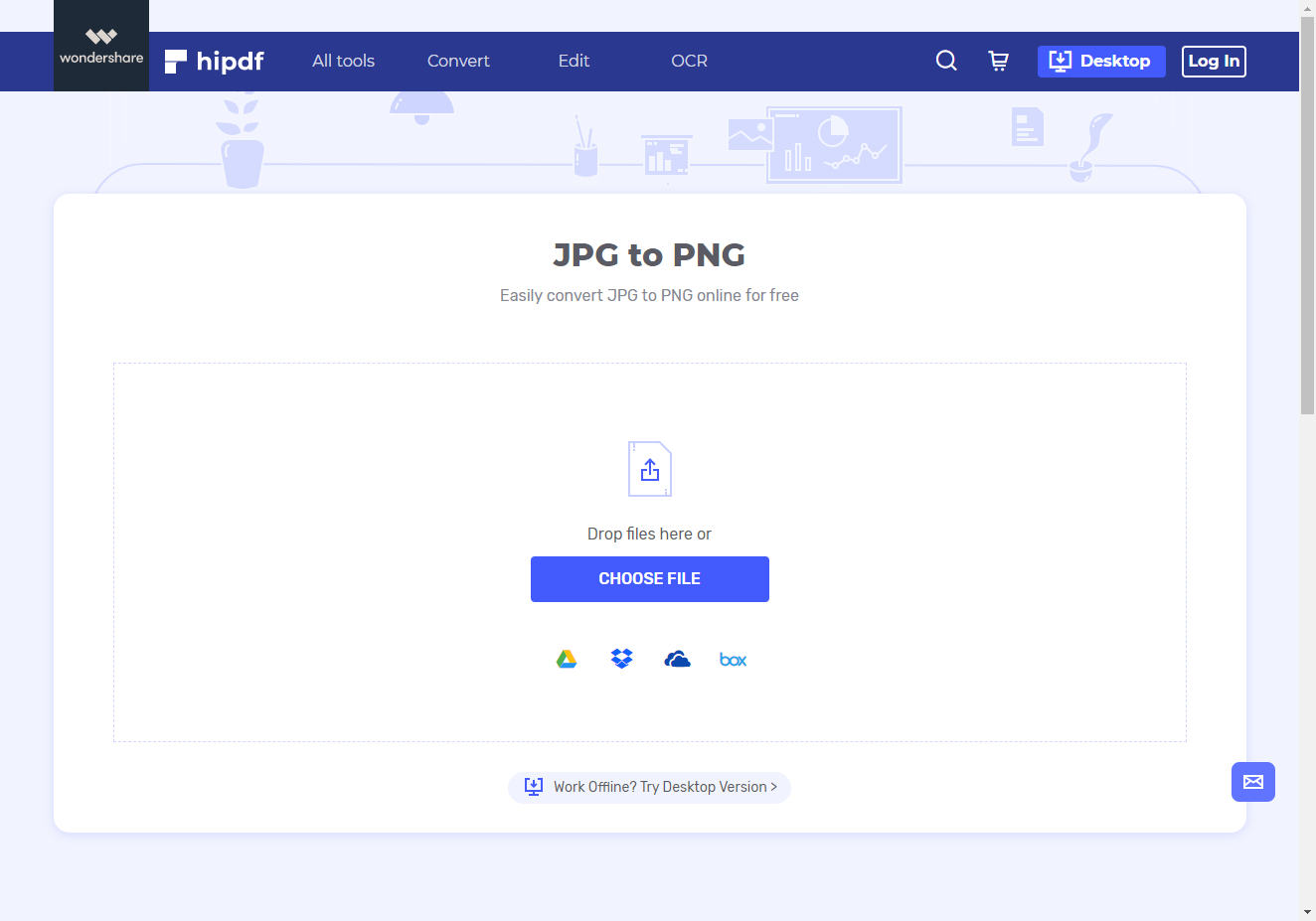
Step 3: Convert and Download
Once the file has been uploaded, you will see it as a list on the web page. You can upload more files by clicking on the Add Files button.
After all the files have been uploaded, click on the Convert button at the centre to convert JPG to PNG.
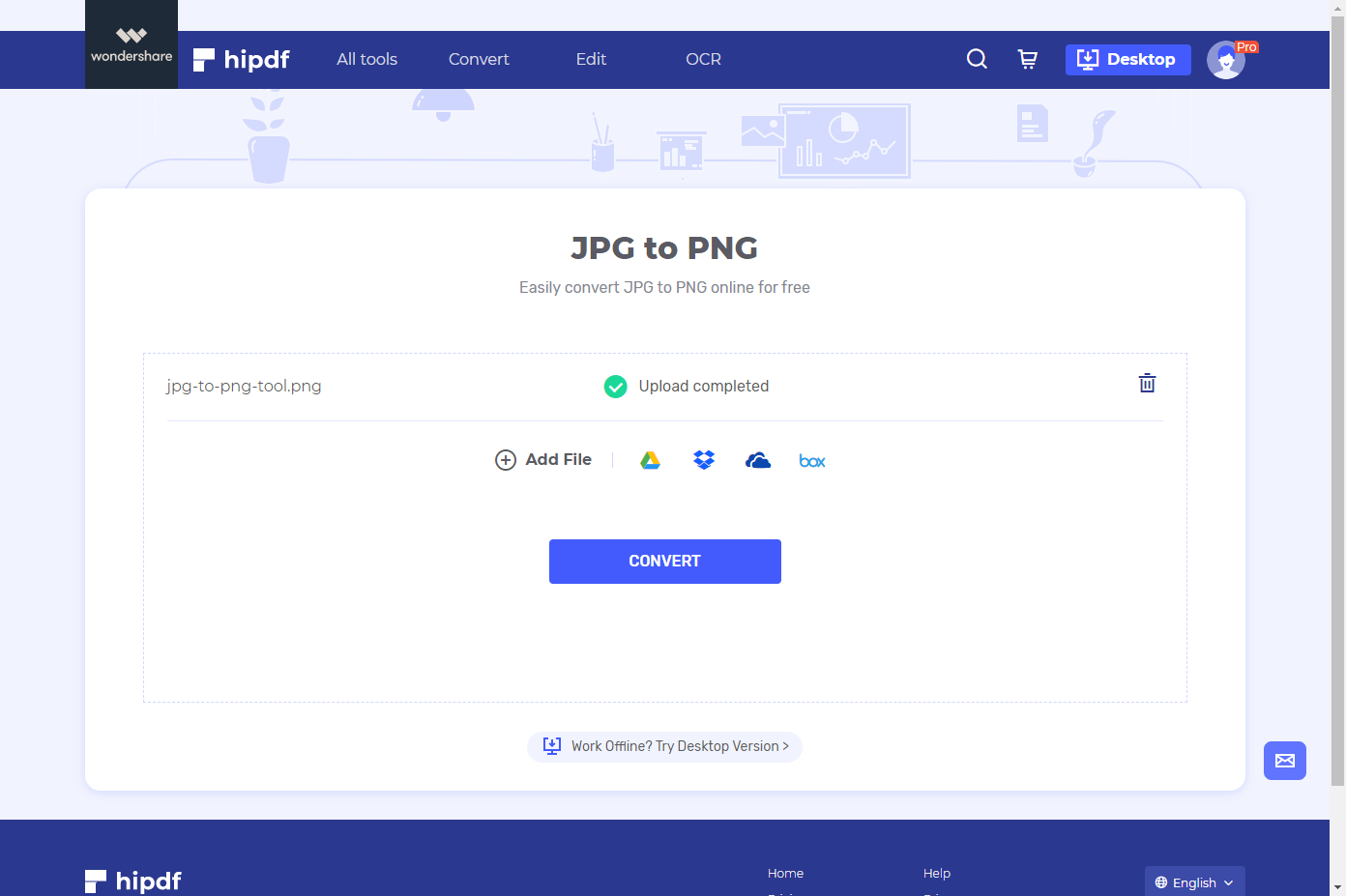
After the conversion has finished, you can download your files by clicking on the Download button. Alternatively, you can also save these files at your cloud drives by clicking on their icons.
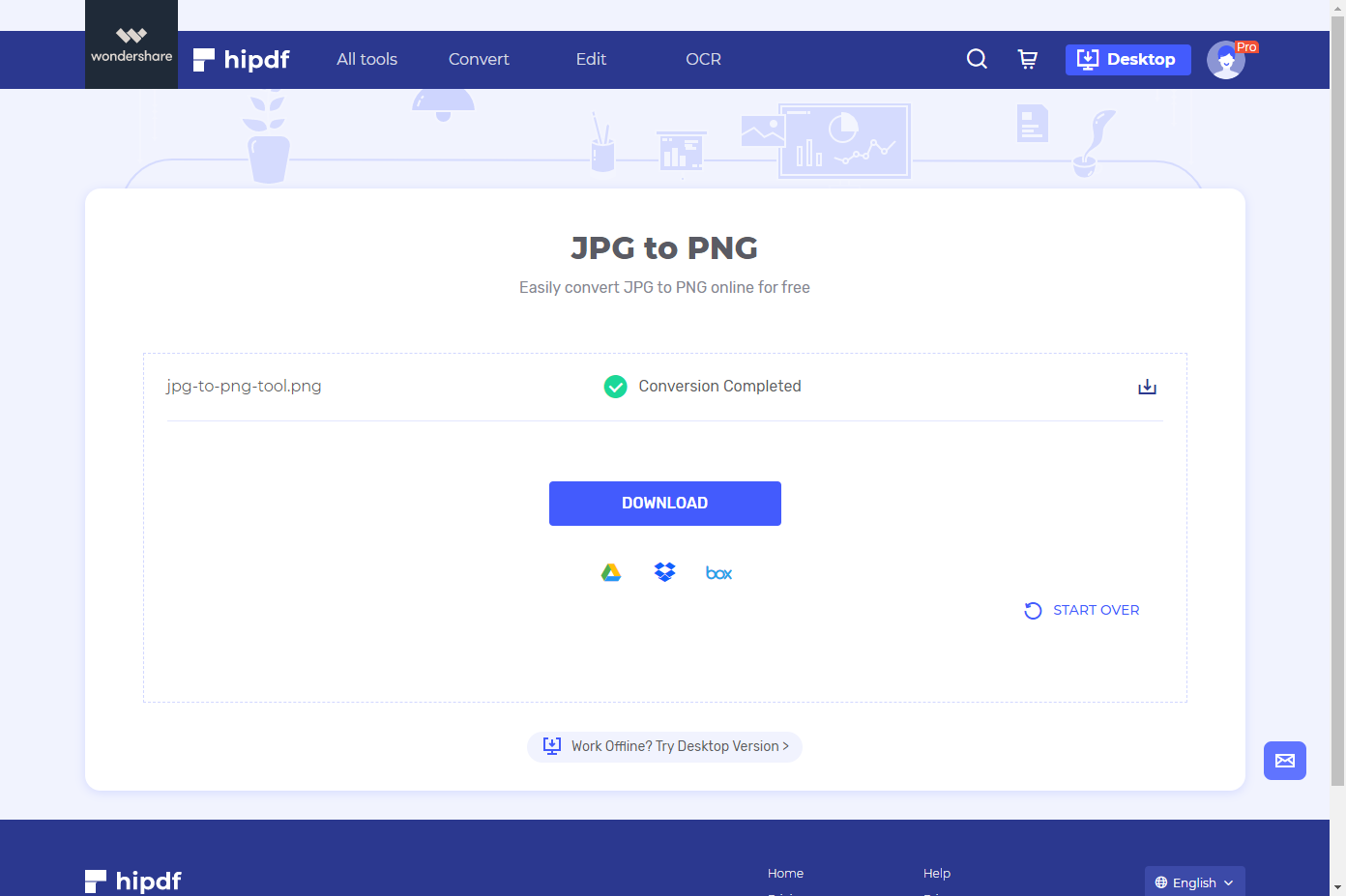
Changing JPG to PNG on Desktop/Offline
In many cases online conversion isn’t what we need. For those people we also have an offline converter. We provide those people with . This software serves many purposes. Not only is this a great FIle format conversion software, but it’s also an excellent PDF editing platform.
Step 1: Open PDFelement and import PDF file
First download the application at https://www.hipdf.com/desktop . After this launch the application and open your file to convert. Head over to File and then click on Open and then finally on Browse. In the pop-up window click on the view All Files Types, and then select your JPG file for conversion.

Step 2: Convert JPG to PNG and Save File
To convert JPG to PNG click on Convert menu at the top. Now click on the To Image icon at the centre-top.
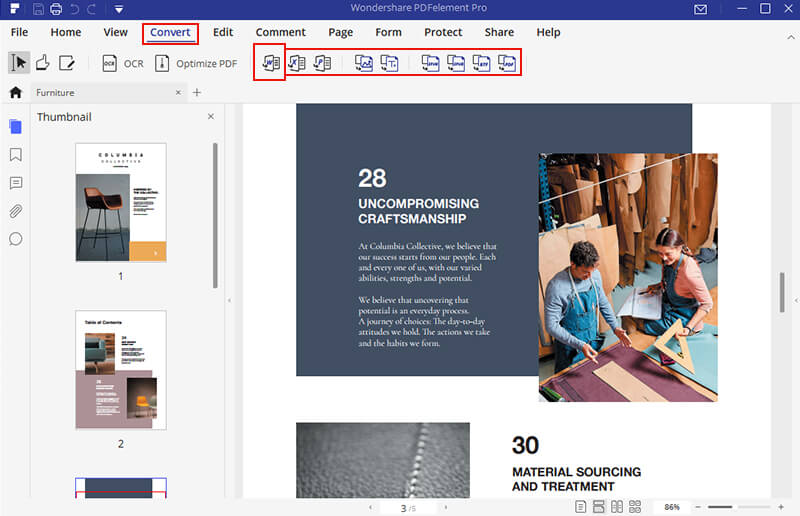
A new pop-up window which will ask you where to save and in what format. Change the format to PNG and set the location as per your own personal requirement. And now you have successfully learnt how to change JPG to PNG offline as well.
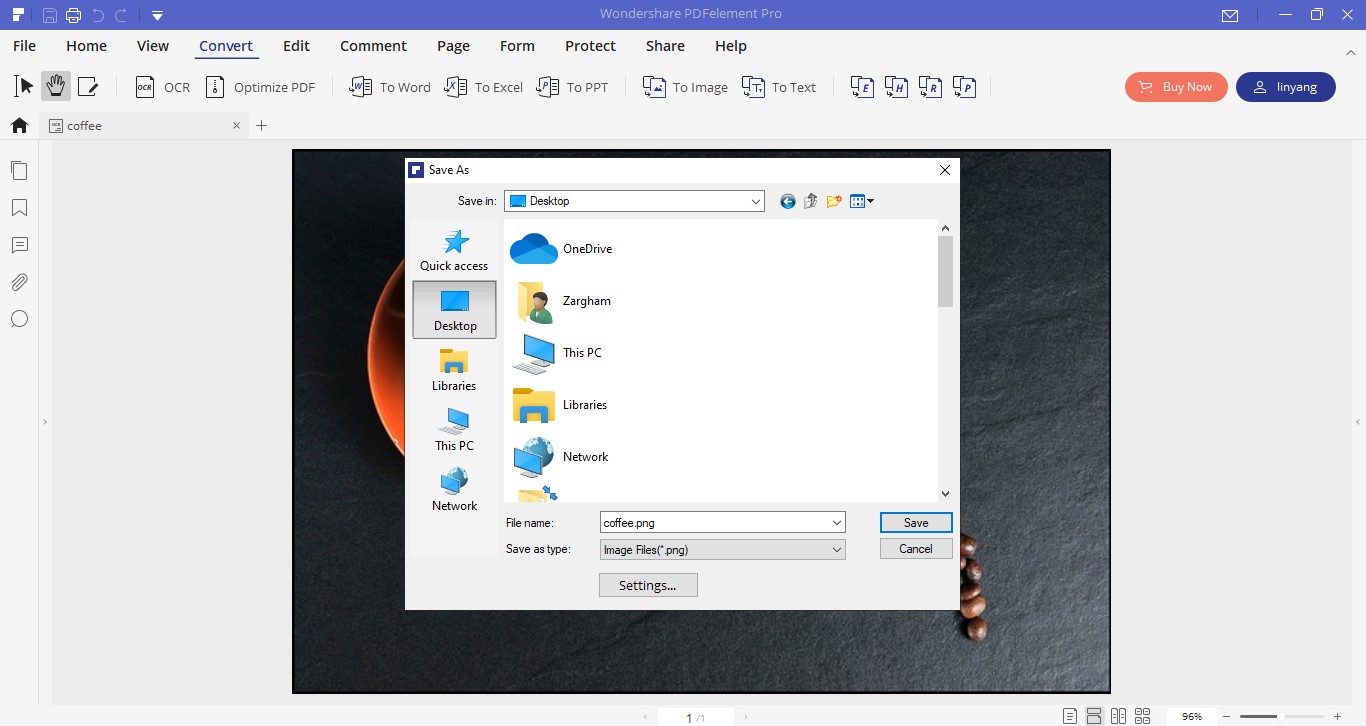

Mavin Hiram
chief Editor
0 Comment(s)