Unlike with a TXT file, editing a PDF doesn’t come easy if you don’t have a PDF editor. As a result, some users stuck with a non-editable PDF file resort to converting their PDFs to TXT files. Luckily, there are multiple ways to quickly achieve this, whether you’re using a Windows, a Mac, or a Linux device.
This article will reveal the best and easiest ways to convert a PDF to a TXT file, no matter your device. Keep reading the methods in this guide to learn more about them.
In this article
Part I. How To Convert PDF to TXT Online
The online PDF converter is the quickest and easiest way to convert PDF files. You do not need to download any software to use them or to log in or register. The majority of them can meet our most basic needs. Some will have a file size and quantity limit, but this does not affect our usage.
Below, this article will introduce you to an excellent PDF to TXT file converter so you can convert your files quickly.
Using HiPDF
HiPDF, one of the best online PDF to Text converter tools available on the web, allows you to do more than create a Text document from a PDF. You can also convert PDF to Excel, Word, PowerPoint, and Images, and vice versa. Images can also be converted to other image formats, such as PNG to JPG, BMP to TIFF, and many more.
HiPDF is a capable and user-friendly PDF editing tool that allows you to do more with your PDF files, such as editing text, deleting and cropping, and redacting and adding comments, among other things.
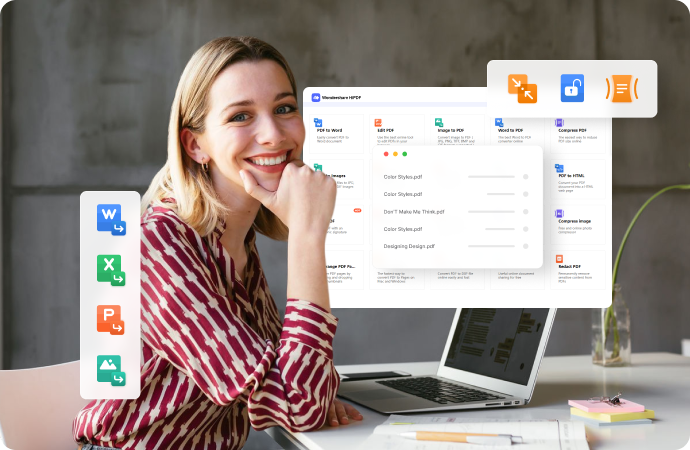
Key Features
- The free online PDF converter tool from HiPDF is an excellent choice for several purposes. Listed below are some of its most notable characteristics.
- Completely Secure with its SSL Encryption
- User-Friendly and Free Converter
- Supports Muli-Devices
- PDF to TXT API for Developers
- Accurate Conversions
- Cloud-based Conversions
Step-by-Step Guide
Below is a quick guide on how to convert PDF to TXT files using HiPDF:
Step 1: Open the PDF to TXT converting page of HiPDF on your browser, then click CHOOSE FILE to import your PDF. You can also drop your files directly to HiPDF.
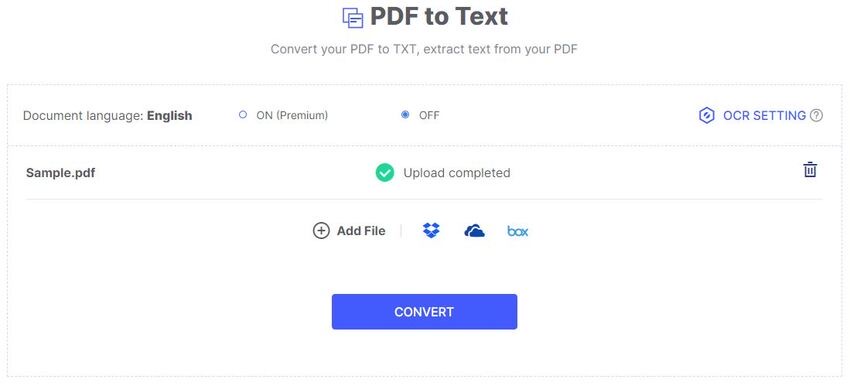
Step 2: Once done uploading, OCR will activate, and the extraction will begin. Click the CONVERT button to start the process.
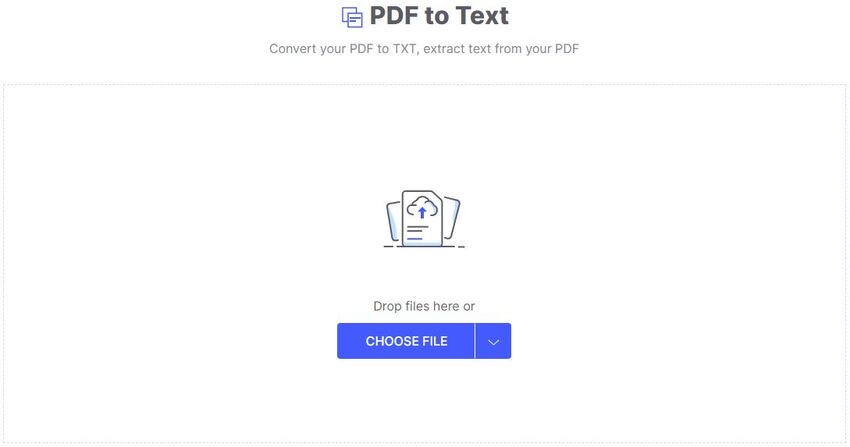
Step 3: Click the DOWNLOAD button to export your file.
Pros
With a wide range of helpful tools and a comprehensive set of PDF management features
Equipped with a cloud-based access feature
Including Optical Character Recognization (OCR)
All document types are supported
Functioning in batches
Provides a no-cost demo version for evaluation
Also available in an offline desktop form
Cons
Limited trial version – HiPDF’S advanced features are only available once you purchase a subscription
Part II. How To Convert PDF to TXT on Windows and Mac
Converting a PDF to a TXT file is relatively easy on Windows and Mac. You need a great PDF management tool to do the job. This section will introduce you to one of the most effective PDF tools available on Mac or Windows.
Using Wondershare PDFelement
Wondershare PDFelement is a PDF editor that works on desktop computers and mobile devices. They belong to a small but mighty clan of PDF utilities, yet they’re remarkably easy to use. Moreover, they’re considerably cheaper than other high-end alternatives currently dominating the market. Because of this, PDFelement is replacing more expensive competitors as the go-to PDF editor for small and medium-sized enterprises.
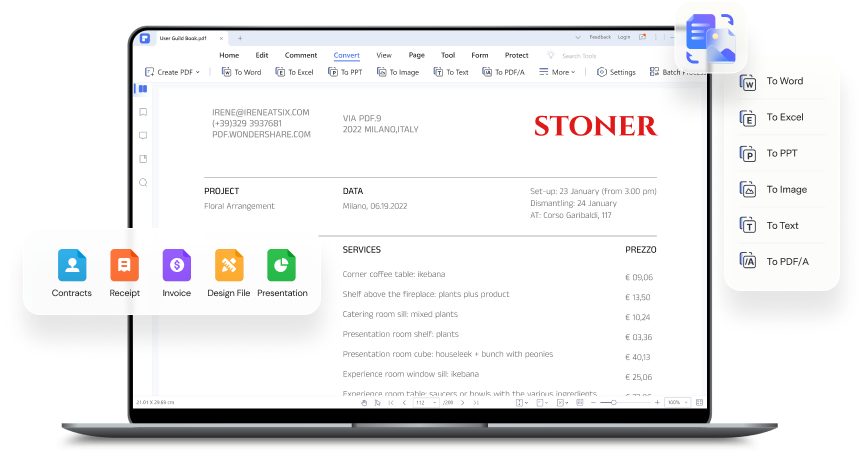
Key Features
PDFelement stands out from the crowd because of its comprehensive PDF solutions covering simple and complex PDF editing tools. Here are just a few of PDFelement’s many great features:
- All PDF text, images, links, media, and other objects can be edited completely
- Annotate PDFs with comprehensive markup tools
- Redaction, watermarking, encryption, and digital signing all have robust security features
- Advanced batch conversion and OCR processes
- Integrated forms management: create interactive forms, convert non-editable PDF forms, access an extensive template library, extract data from forms and PDFs in bulk, and so on
- Conversion capability ‘to and from PDF’ is robust, with a wide range of file types supported
- More accurate and faster than other premium PDF editor tools
How To Convert PDF to TXT in Windows With Wondershare PDFelement
Here’s how you can convert your PDFs to TXT files with PDFelement:
Step 1: Launch PDFelement on your Windows computer, and then either drag the file into the program’s window or select File, then click Open to upload it.
Note: You can open a document even if the PDF editor is closed by dragging its icon over the app’s icon.
Step 2: Navigate to the Convert tab once you open the file. The toolbar right below is an icon and the words To Text. The mouseover should say Convert your PDF to text when you go over it. Click on that button.

Step 3: Once done, set your output folder and, if necessary, change the output file type in the Save As dialog box.
How To Convert PDF to TXT on Mac (macOS versions including 10.15 Catalina):
PDFelement is as simple to use on a Mac as on a PC. There are some UI differences between Mac and Windows versions, but developers have designed the differences to work as closely as possible with the nuances of their respective platforms. Check out the steps below on how to convert PDF to TXT with PDFelement on Mac:
Step 1: You will notice a distinct Mac App feel when you install and launch PDFelement for Mac. You can open your PDF file using the same methods as in Windows, such as drag-and-drop or the File then Open menu.
Step 2: Once again, in the File menu, look for Export To, which opens a new contextual menu. Choose Text as your option and wait for the conversion to finish.
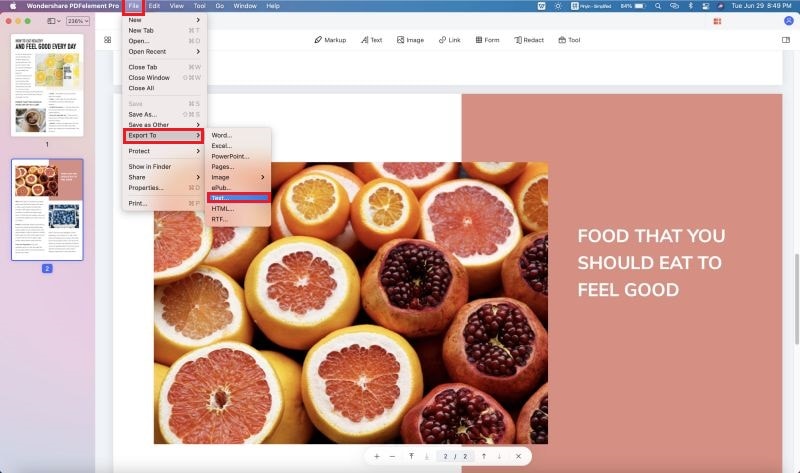
Pros
Relatively easy to use due to its fully intuitive and clean user interface
Loaded with a lot of basic and advanced PDF editing features
Affordable license and subscription costs
Cloud services integration
Efficient and professional UI/UX
Cons
Although it’s free to download, additional in-app purchases are needed to unlock all of the app’s features
Part III. How To Convert PDF to TXT on Linux
Now that you know how to convert PDF to TXT format both in Windows and Mac, it’s time to share with you how to achieve this on Linux too. This section will introduce a tool you can use for converting from PDF to TXT when you have a Linux device, the steps on how to use it, and its pros and cons.
Using Calibre
Calibre is a free, open-source, and high-quality e-book program that you can use whenever to convert PDF to TXT files. Being open-source implies that it can be installed on popular platforms such as Linux.
Step-by-Step Guide
After installing Calibre on your Linux, follow the steps below to convert your PDF to TXT format:
Step 1: Launch Calibre on your device and click the Add Books button on the top left to import one or more PDF files.
Step 2: Once you see the PDFs in the list below the Calibre toolbar, choose the file(s) from the center panel and click the Convert Books button at the top.
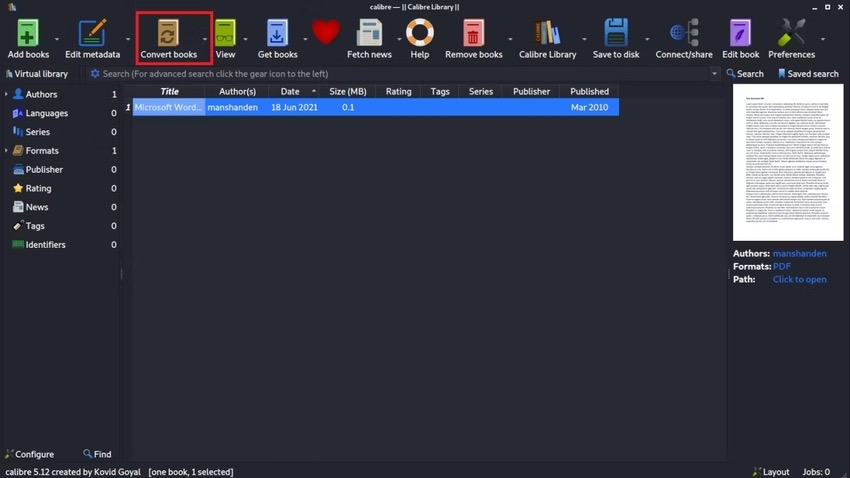
Step 3: Select TXT from the Output format dropdown menu and click OK to continue.
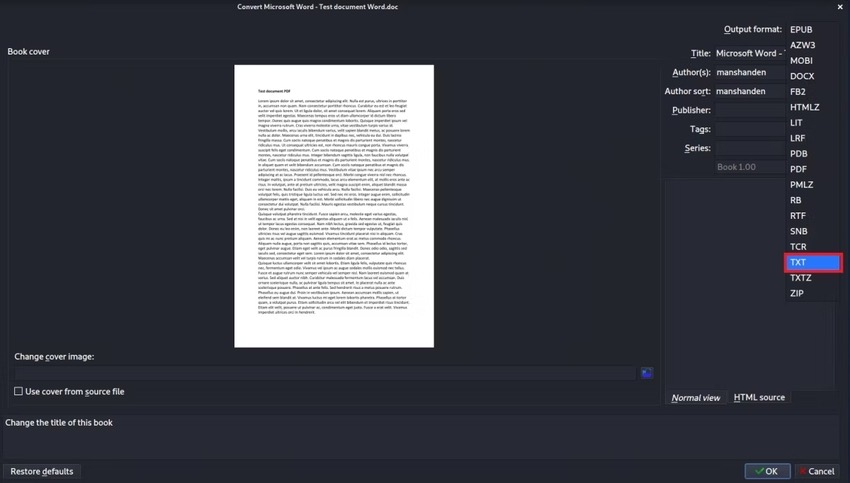
Step 4: Calibre will now begin the process. You can check the conversion status by selecting the Jobs option in the window’s bottom-right corner.
Pros
Excellent file support - Calibre supports a wide range of file formats all in one software, eliminating the need for additional tools.
Cross-platform compatibility - You are not limited to a single platform because the app works on Mac, Windows, and Linux.
Supports Amazon AWZ files - This e-book software is one of the few applications that support the AWZ file format.
Cons
Can’t open DRM-protected books
Frequently Asked Questions
Some of the most frequently asked questions concerning PDF to TXT conversion have been addressed below.
1. What Is the Purpose of a TXT File?
Simple text documents with minimal formatting are called TXT files. They keep track of documents like manuscripts, step-by-step guides, and notes. Windows and Mac OS have basic text editors that can export documents to TXT format.
2. What Is the Best PDF to TXT Online Converter?
Converting PDF to TXT files can be done easily if you have HiPDF at your disposal. Hipdf is a fantastic PDF management tool for working with the most advanced features. It also includes a basic PDF editor that lets you work with all PDF files and add text. Converting PDF files takes less time to load and unload than other tools, saving you much time.
3. Can People Change PDF Texts?
You absolutely can if you have an excellent PDF solution like PDFelement. PDFelement is a straightforward PDF editor that gets the job done. It has all the normal capabilities you’d expect from a modern PDF editor, and it also has some sophisticated choices for people who need to do more than the basics with their PDFs. Its interface is designed to be intuitive for both novice and expert users.
Conclusion
Converting PDF to TXT format can be easily accomplished with several tools, whether on Windows, Mac, or Linux. For Windows and Mac, you are highly recommended to use PDFelement. As for Linux devices, you can use Calibre to do the job. But if you’re looking for an online solution, you can never go wrong with HiPDF.
HiPDF stands head and shoulders above the other tools we’ve discussed. In addition to being a highly intuitive and user-friendly converter tool, it combines a wide range of exceptional PDF tools and features to give you a one-stop shop for all your PDF document needs.

Mavin Hiram
chief Editor
0 Comment(s)