How to Easily Convert PPT to PDF Online
In this article, we will cover how to convert PPT to PDF online and offline at hipdf.com. is the best destination online for all types of file conversion and editing tools. Here we will go over each and every step how to use the PPT to PDF converter online tool. This will allow you to effortlessly convert your files on the fly.
Converting PPT to PDF Online
Step 1: Visit the website and find PPT to PDF tool
Begin by visiting our homepage at hipdf.com and then click on Convert on the top of the site. This will lead you to a new page.

This page is divided into two sections. Namely PDF Converter and PDF Creator. Inside the PDF Creator section, you will find the PPT to PDF Converter online free tool icon. Click on it to go to the tool page.
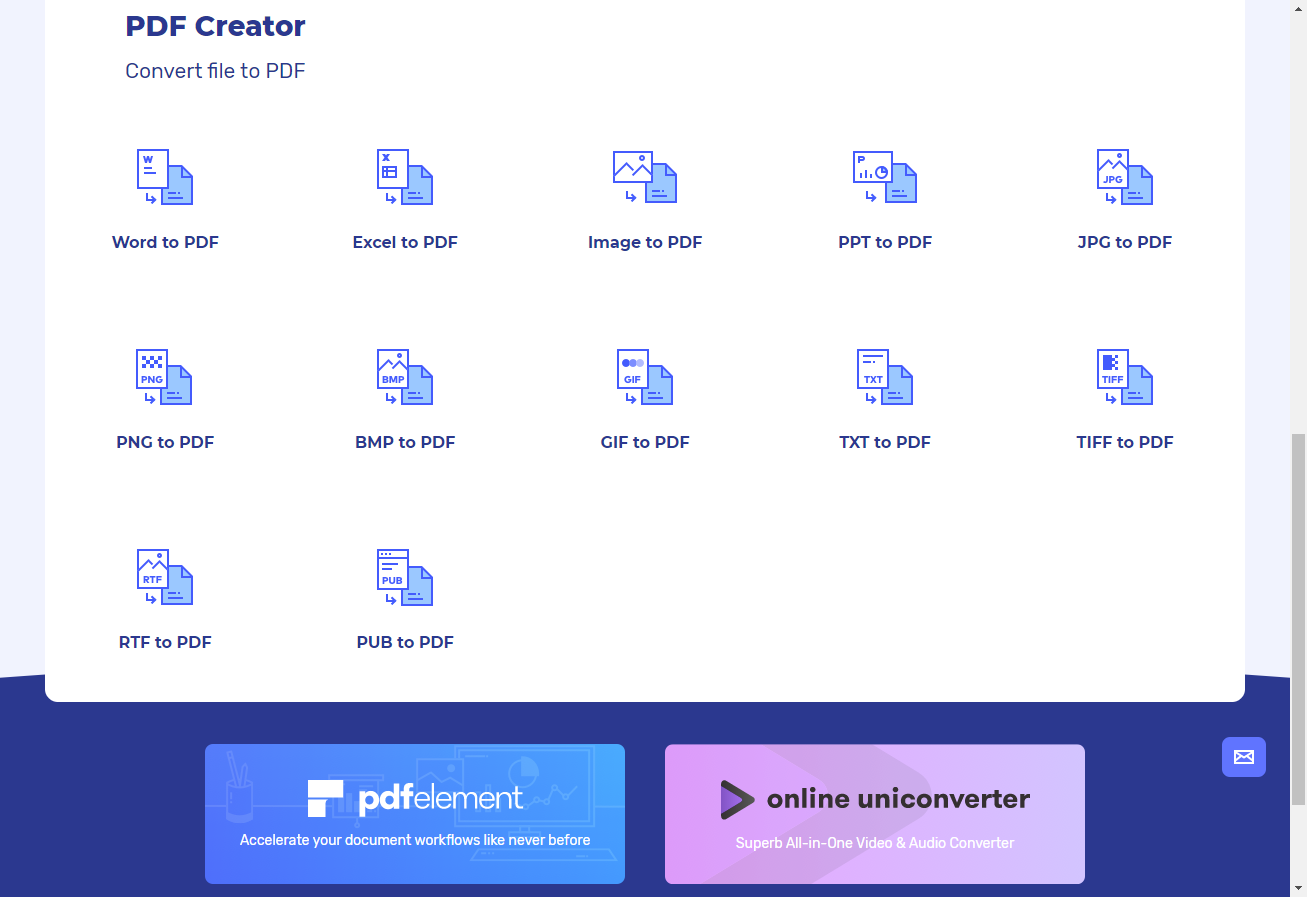
Step 2: Upload the file on PPT to PDF Converter
This is the PPT to PDF converter online free tool page. At the center of the page there is the Upload button. Click on it to upload your PPT file for processing. Alternatively. Use the cloud to upload file.
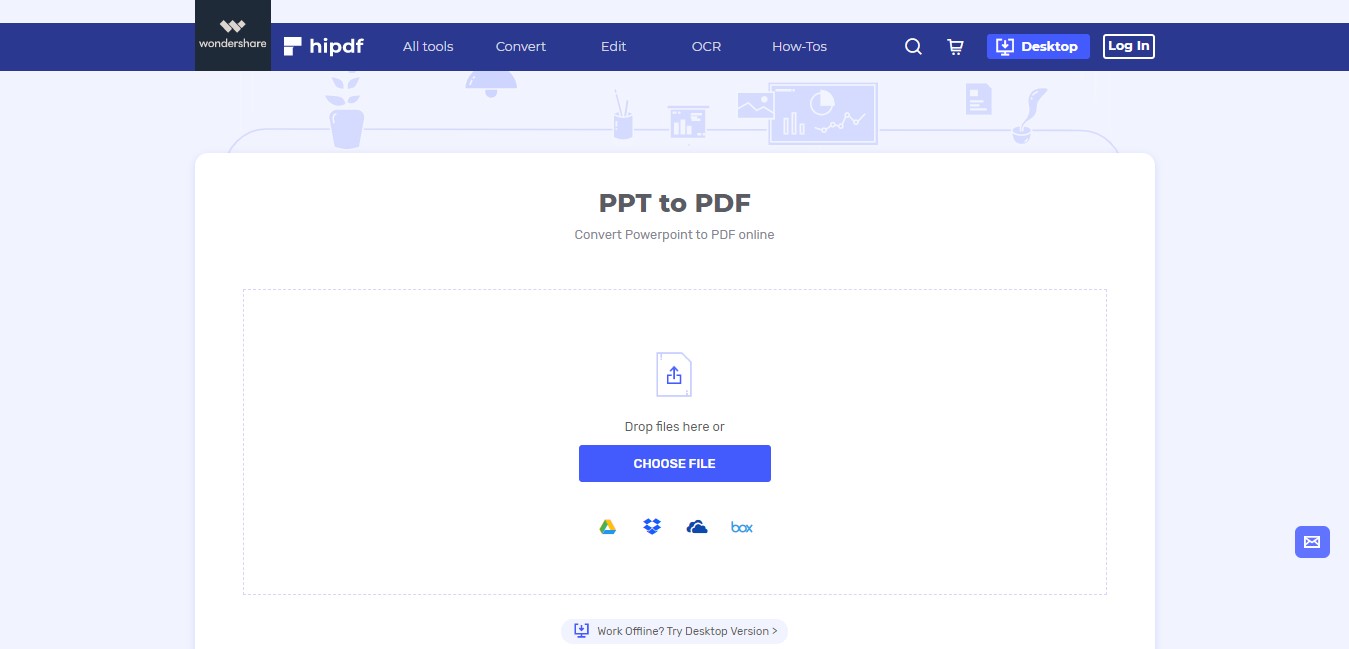
Step 3: Convert and Download File
As you can see on this best PPT to PDF converter online tool page you can batch process files., by clicking on the Add Files Button. Or use can again use your cloud drives to upload files. Click the Convert button to convert PPT to PDF document.
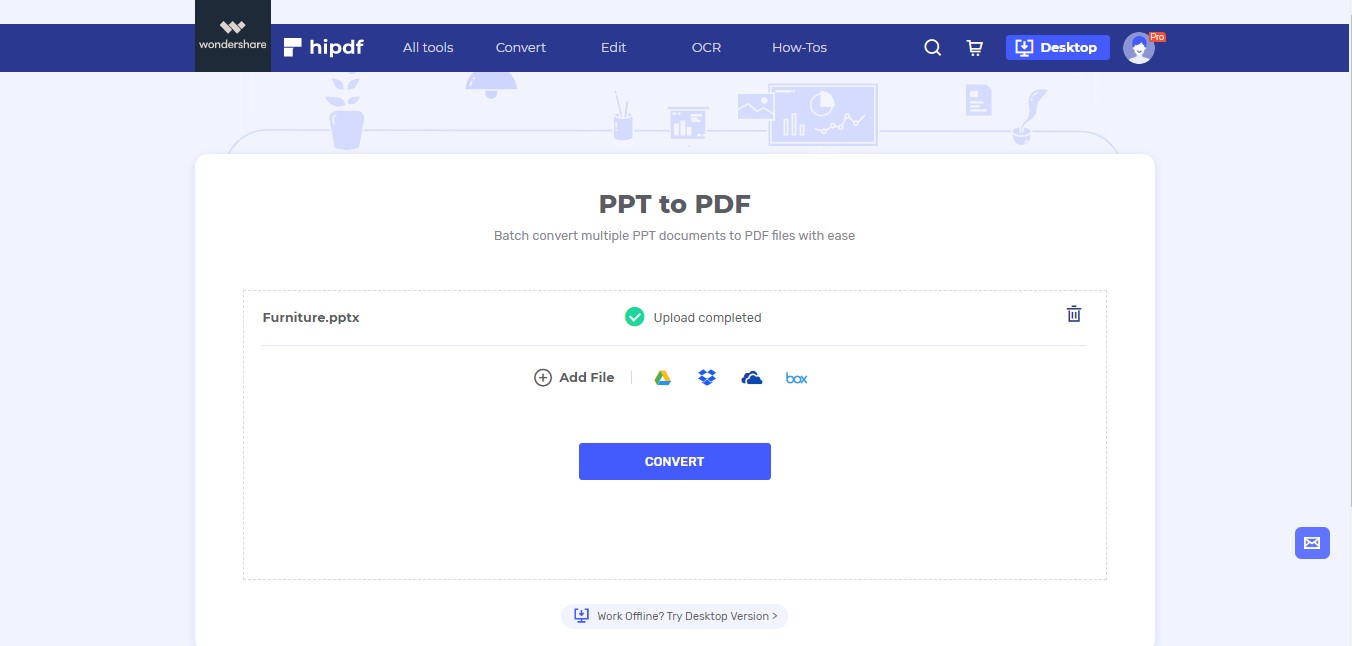
After the conversion is complete, the converted file will become available for download. Click on the Download button to save your file. Alternatively, save it on any of the available cloud platforms
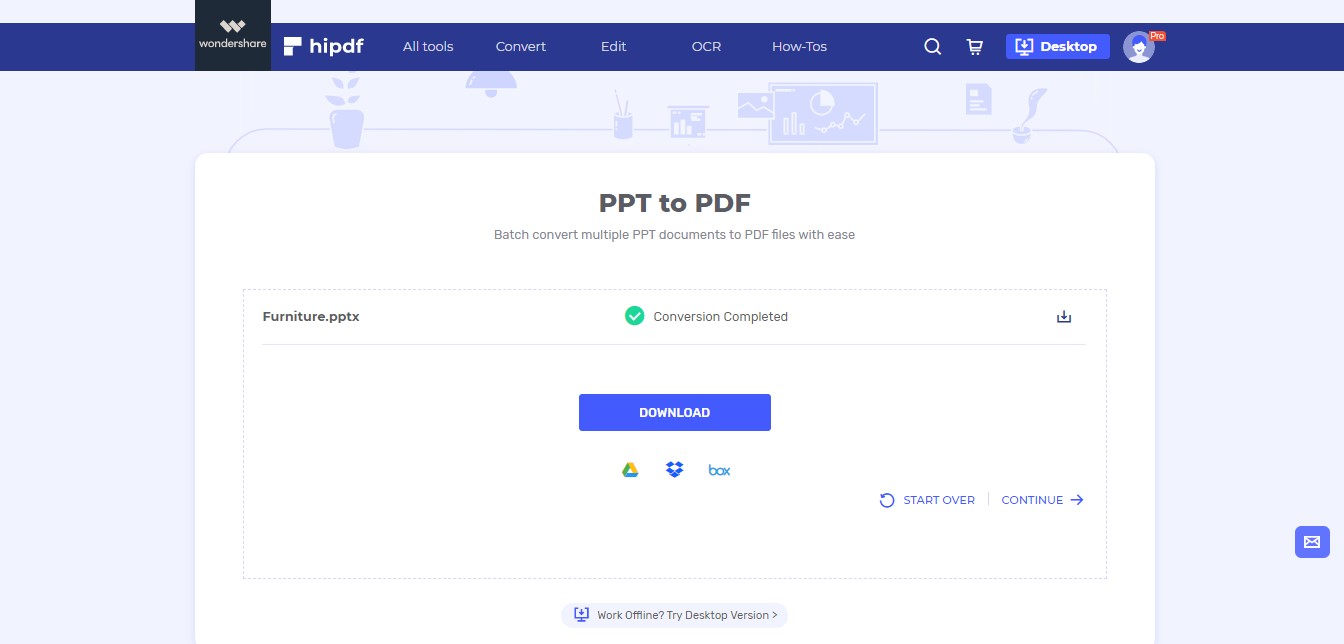
Converting PPT to PDF on Desktop
Many users prefer to have an offline conversion tool available as well. For those people, we suggest using . PDFelement is the best tool available in the market for any type of file conversion and file editing. In this guide, we will see how to convert PPT to PDF using PDFelement.
Step 1: Open PDFelement and Import file
After you have completed installing our software. Launch the application and go to File -> Open -> Browser. This will open another prompt that will help you locate the file on your local machine.

Make sure that in this file explorer prompt you change View Files drop-down to All Files.
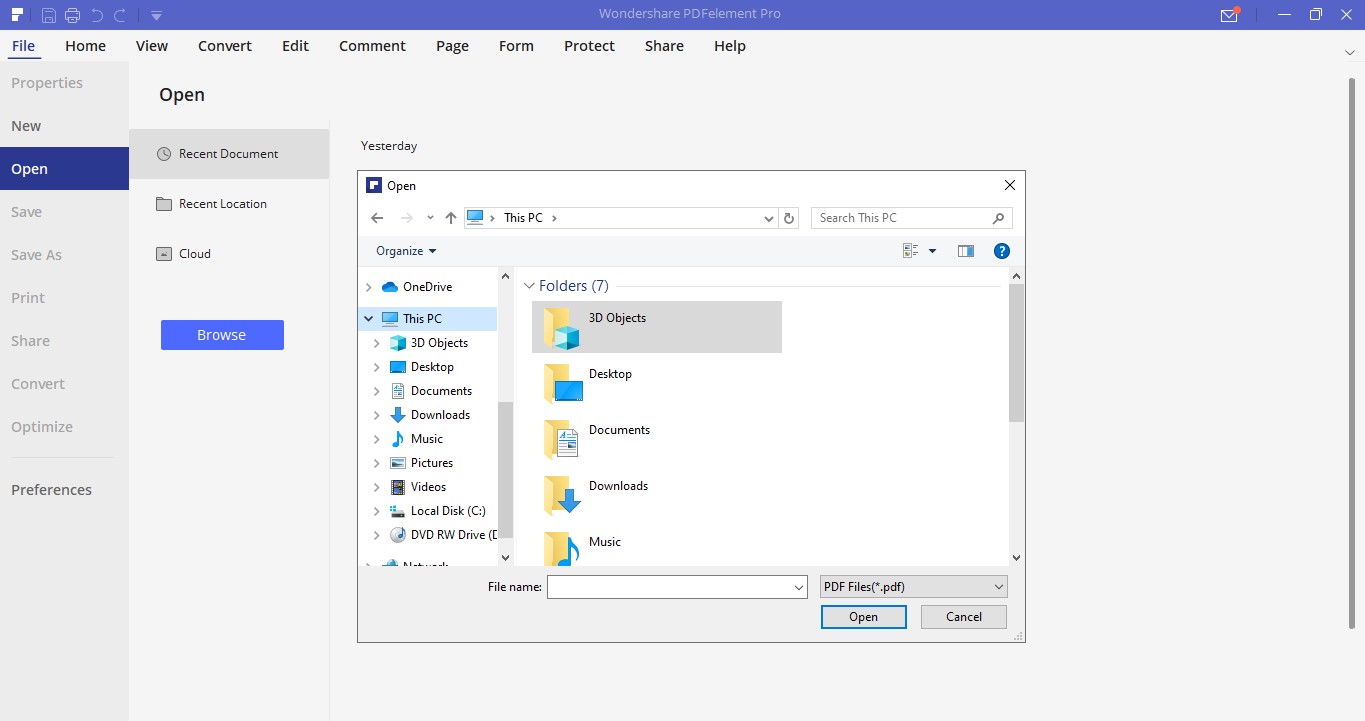
Step 2: Convert PPT to PDF and Download File
Whenever you open any format apart from PDF format. Our software automatically converts them to PDF format for processing. So just by opening a PPT file, it has been converted from PPT to PDF file. Hed back to File -> Save As to save your file.
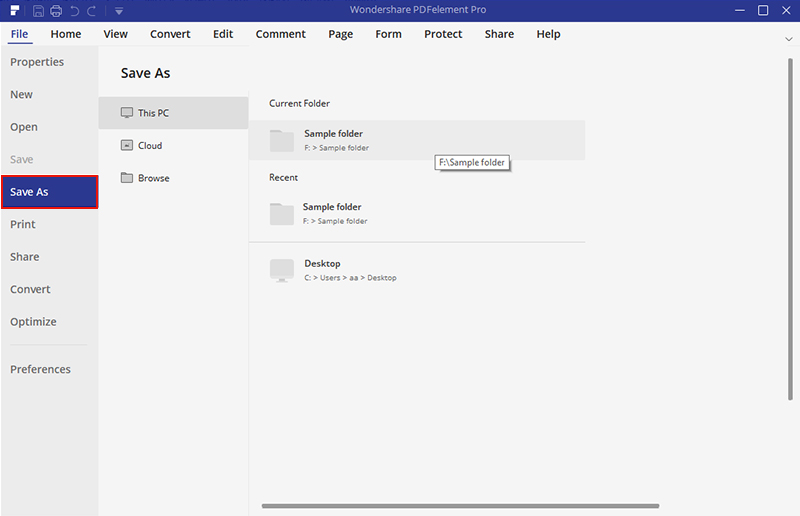

Mavin Hiram
chief Editor
0 Comment(s)