Why would you want to delete pages from PDF? There are actually many reasons. The page may have sensitive information you don't want others to see. Or maybe the page is unnecessary - like a blank page at the end. Another reason is to improve readability and focus on specific points. Reducing PDF size is also a good reason.
So how do you remove PDF pages quickly and efficiently? You can use one of the many PDF solutions available. Of course, you should choose the best tool for the best results. Below is a list of the best PDF page removers for the web, Windows, Mac, Linux, and mobile.
Online PDF Solutions for Deleting PDF Pages
The beauty of online PDF solutions is that you can access them from any device. Here are the best ones you can use for deleting pages.
HiPDF
HiPDF offers a wide range of free tools, including PDF converters, a compressor, and a page remover.
How To Delete Pages From PDFs Using HiPDF
- Go to hipdf.com.
- Click More Tools > To all PDF and image tools.
- Scroll down to the "Organize PDF" section. Select Delete Pages.
- Upload the PDF with the pages you want to delete. You can do so by dragging and dropping the file, clicking the Choose File button, or clicking the arrow down button.
- Delete the unwanted pages by clicking the Trash icon at the top of the page thumbnail. You can also type the page numbers to delete on the Enter page numbers field. HiPDF also allows you to delete even-numbered or odd-numbered pages.
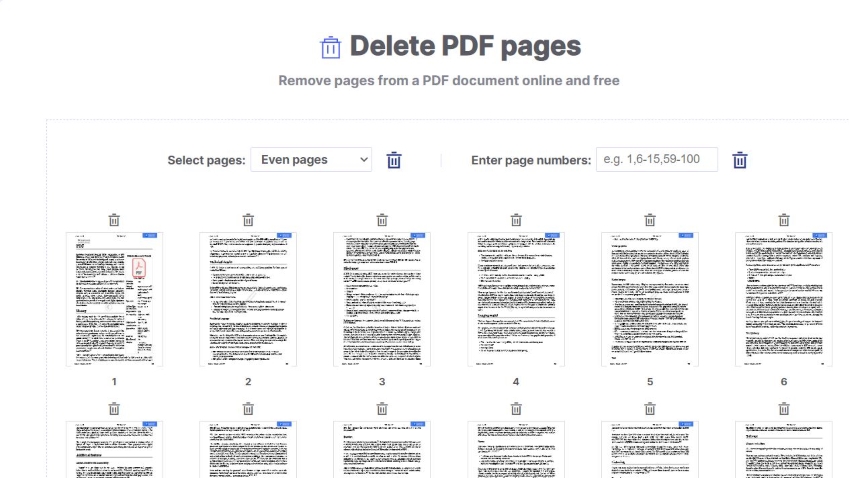
- Click Confirm. HiPDF will create a new PDF without the pages you deleted. An automatic file download will start after its creation.
PDF Candy
PDF Candy is a comprehensive online tool that allows you to convert, merge, split, compress, and edit PDF files easily. You can use it to remove pages from a PDF.
How To Remove PDF Pages Using PDF Candy
- Launch a web browser, visit PDF Candy's website, and navigate to its Delete PDF Pages page.
- Click Add File to upload the PDF from your computer. You can also click the arrow down button to show the Google Drive and Dropbox options. These allow you to upload from your cloud storage. Alternatively, drag and drop the PDF into the specified field.
- Click the page thumbnails of the pages that you want to remove. Also, you can specify the page numbers on the text field at the bottom.
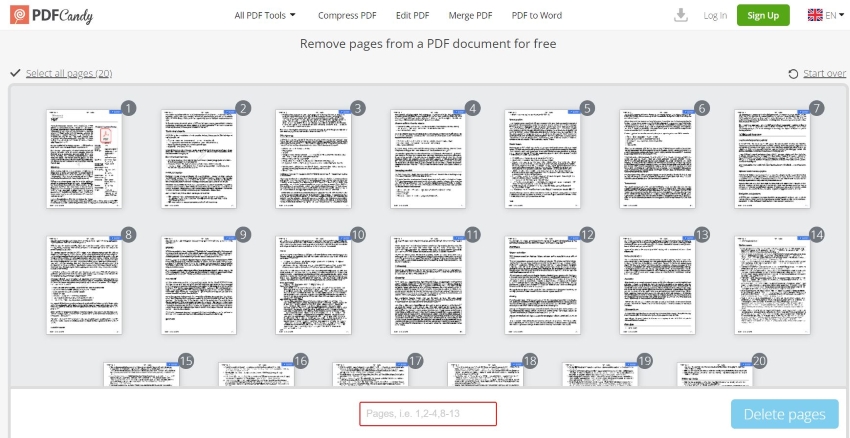
- When you're satisfied with your choices, click Delete Pages.
- Wait for PDF Candy to finish processing the document. Click Download once it appears.
Sejda
Sejda is a web-based PDF editor with a good number of handy tools. Included in its toolbox is a PDF page deleter.
How To Erase PDF Pages with Sejda
- Open your preferred web browser. Go to https://www.sejda.com/delete-pdf-pages.
- Click Upload PDF files and select the PDF file from your computer. Alternatively, click the arrow down (inverted triangle) button to see more options. You can upload from Dropbox, Google Drive, OneDrive, or URL.
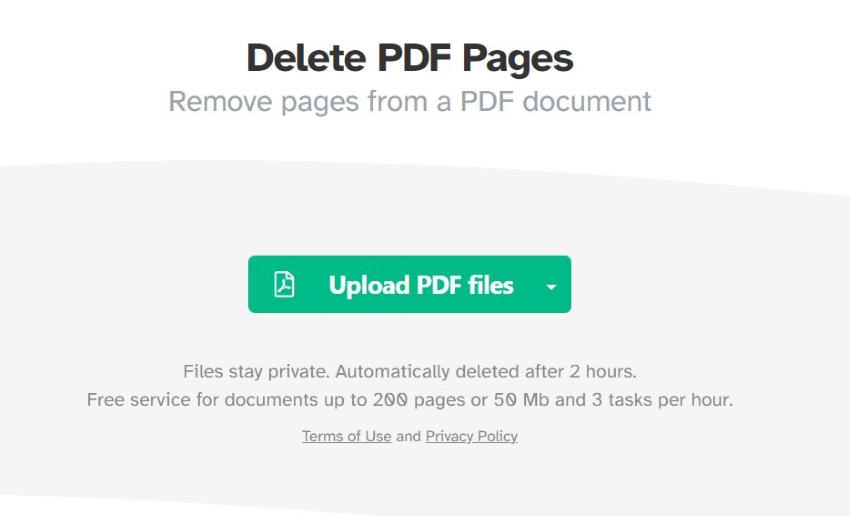
- Hover over the page thumbnail of the page you want to delete. Click the trash icon above it or the Delete button. Also, you can use the text field at the bottom to specify the pages to delete.
- Click Apply Changes.
- Click Download once it appears.
Windows PDF Editors for Deleting PDF Pages
What if your internet connection is unstable? Should you still use online PDF page removers? You can if you want. But it's better to use offline tools if this is the case. Here are your 2 best options on Windows.
Wondershare PDFelement
Wondershare PDFelement is a powerful PDF editor that's surprisingly not difficult to use. It provides you with many tools you can use to solve any PDF problem. For instance, it can let you delete unwanted pages from your PDFs.
The best thing is that PDFelement is not only on Windows. PDFelement is also available on Mac.
How To Delete Pages From PDF Using PDFelement
- Open the PDF with the pages you want to delete with PDFelement.
- Click Page.
- Hover over the page thumbnail of the pages you want to delete.
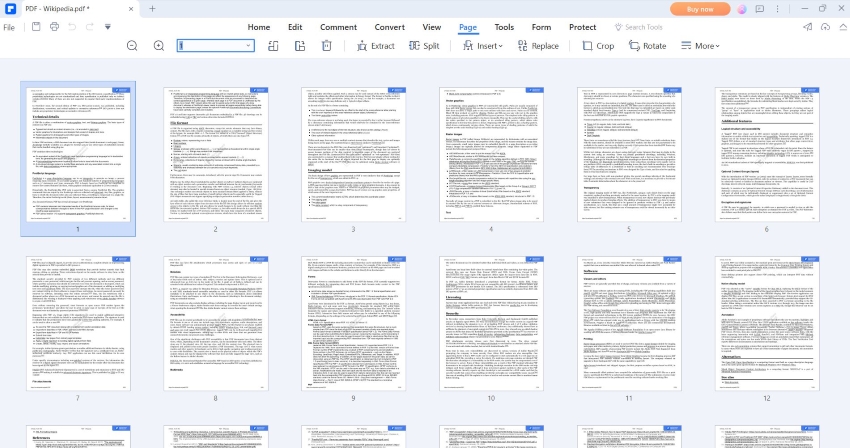
- Click the trash icon on the page thumbnail's top right.
- Click Delete on the pop-up box that will appear.
- You can also delete odd-numbered, even-numbered, and blank pages using the dropdown menu at the top toolbar.
- Once you have deleted the pages you want to remove, press CTRL + S to save the new file.
PDFsam Visual
PDFsam Visual is a free and open-source desktop application that allows you to edit and modify PDFs. It offers a PDF page remover you can use to delete unnecessary pages from a PDF.
How To Remove Pages From PDF Files With PDFsam Visual
- Launch PDFsam Visual.
- Click Tools > Delete pages.
- Drag and drop the PDF you want to edit into the PDFsam Visual window.
- Select the pages you want to delete by clicking on their thumbnails. You can also use the provided options to delete even pages, odd pages, and white pages.
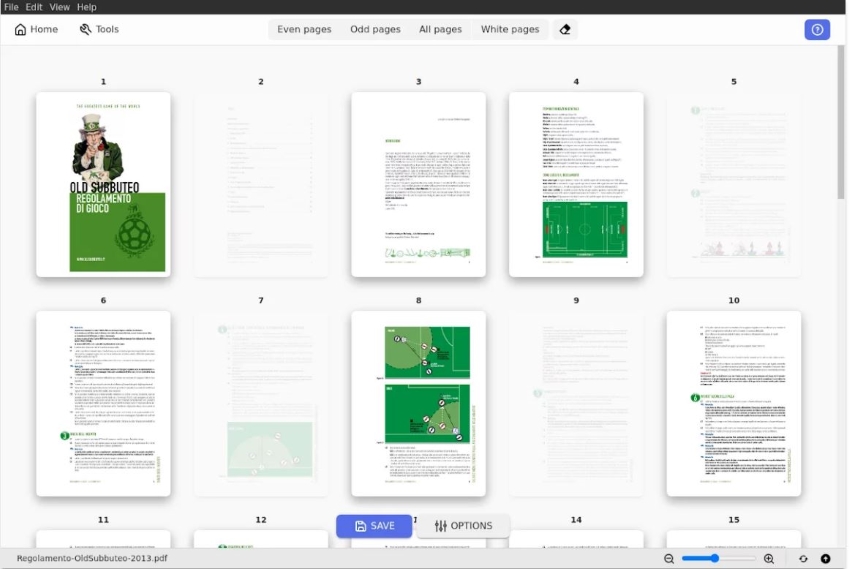
- Click Save.
PDF Editors for Removing Pages From PDFs on Mac
Are you using a Mac and not a Windows PC? It's okay. You also have great options for deleting PDF pages. Here are the top two.
Preview
Preview is a built-in app on Mac OS that allows you to view, edit, and annotate various types of files, such as images and PDFs. It is a free tool you can use to delete PDF pages.
How To Remove PDF Pages With Preview
- Open the PDF with Preview.
- Click View > Thumbnails to show the page thumbnails. The page thumbnails will be displayed on the left panel.
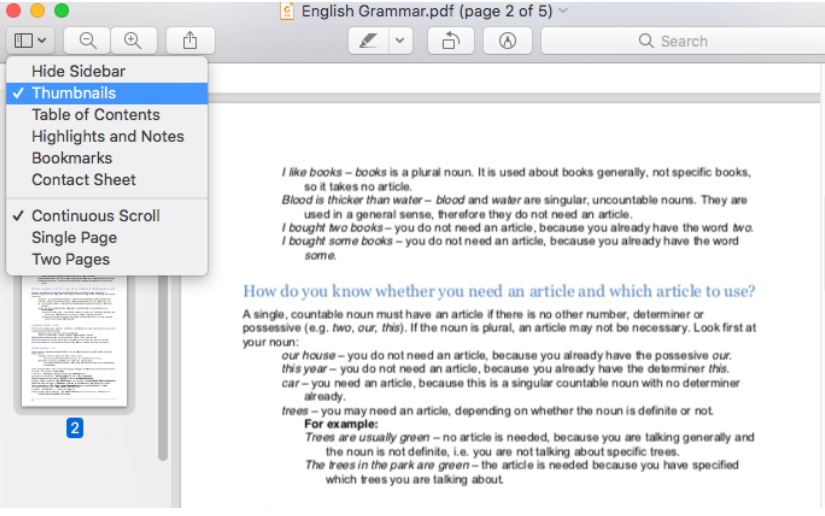
- Click the thumbnail of the page you want to delete. To select more than one, hold the Command key while clicking the page thumbnails.
- Press the Delete key.
- Save the edited document.
Google Chrome
Google Chrome is primarily a web browser. But it also supports opening PDF files. With knowledge of how to use its features, you can remove PDF pages using this browser.
How To Delete PDF Pages Using Google Chrome on Mac
- Right-click the PDF that you want to edit.
- Select Open With > Google Chrome.
- Click the Printer icon at the top right.
- From the "Destination" options, select Save as PDF.
- From the "Pages" options, select Custom.
- Specify the pages that you want to keep and skip the pages that you want to delete. Suppose you want to delete pages 5 and 7 from a PDF with 8 pages. Write 1-4, 6, 8.

- Click Save.
PDF Editors for Removing PDF Pages on Linux
Linux users, don't worry. There is a fantastic tool you can use to remove PDF pages. It is called Master PDF Editor - a feature-rich PDF solution with a PDF page remover included in its toolbox.
How To Delete PDF Pages With Master PDF Editor
- Launch Master PDF Editor and open the PDF you want to modify with it.
- Click the Pages button on the top left. It will open the left-side Thumbnails panel.
- Select the page or pages that you want to delete on the Thumbnails panel.
- Right-click the thumbnails > select Delete Pages.
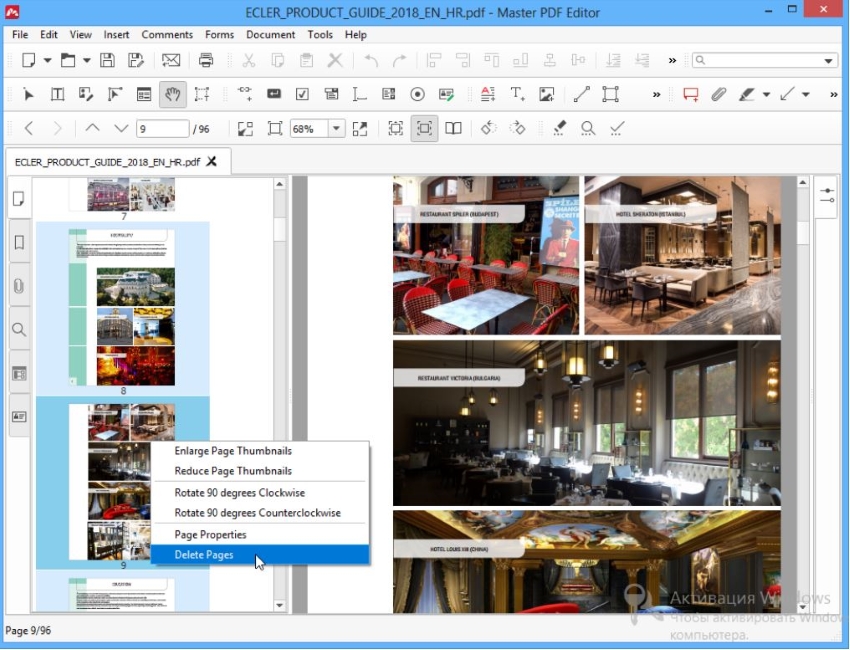
- Save the edited document.
PDF Editors for Removing PDF Pages on Mobile
Using your mobile phones, you can delete unwanted PDF pages on the go. Needless to say, you will need the right app for that. Don't worry; we got you covered. Here are the 3 best mobile apps for deleting PDF pages.
Wondershare PDFelement for Mobile
That is right. Wondershare PDFelement is also available on Android and iOS. Just like its Windows and Mac versions, these mobile apps are very reliable. You can use these to remove PDF pages.
How To Delete PDF Pages With PDFelement for Mobile
- Install and launch the PDFelement mobile app.
- Import the PDF document with the pages you want to delete.
- Open the PDF. Tap the four boxes icon on the top panel to enter "Page" mode.
- Select the PDF pages that you want to delete.
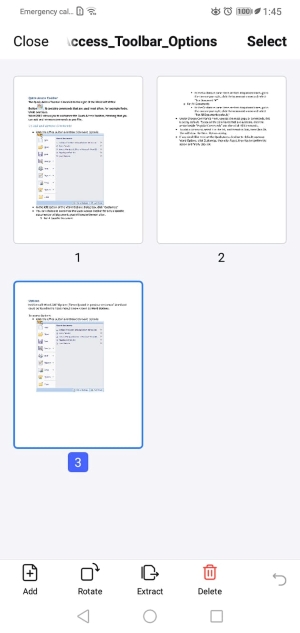
- Click Delete.
- Save the new PDF.
CamScanner
CamScanner is a document scanner/PDF editor for mobile phones. One of the features it offers is the ability to delete PDF pages.
How To Delete PDF Pages With CamScanner
- Install CamScanner on your phone and launch it.
- Import the PDF with the pages that you want to delete.
- Tap the Four boxes button at the top right of the screen.
- Tap and hold one of the pages that you want to delete to select it. It brings you to the selection mode. Tap the other pages that you want to delete.

- Tap Delete > OK.
PDF Utils
PDF Utils is a free and easy-to-use tool for PDF page deletion. The process is super simple, allowing even children to delete PDF pages with much ease.
How To Delete PDF Pages Using PDF Utils
- Download and launch PDF Utils.
- Tap Reorder/Rotate/Delete.
- Import the PDF document with the pages that you want to remove.
- Tap the page thumbnails of the pages you want to remove from the PDF.
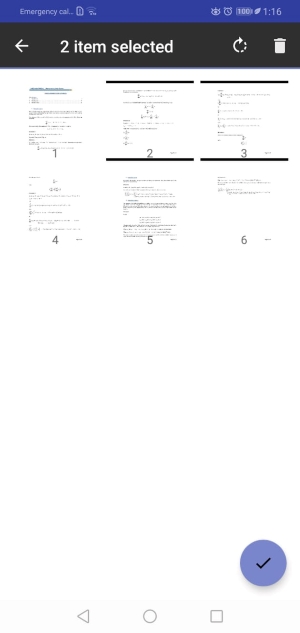
- Tap the Trash icon at the top right.
How To Choose the PDF Tool For You
We listed 11 tools you can use to delete PDF pages. But how to pick one from them?
You should consider your circumstances, as they are the best identifier. Suppose you don't work with PDFs much, and you have a fast internet connection. Using online PDF tools like HiPDF is the way to go.
On the other hand, if your connection is bad, offline tools are better. In that case, the best choice is PDFelement. It is available on different platforms. So even if you switched to another OS, you'd be familiar with the program, making it easy for you to use.
Conclusion
Plenty of reliable tools are available for deleting pages from PDFs. HiPDF and PDFelement are among the best ones. The former is an online PDF solution. Thus, you just need a device with a web browser and an internet connection. No matter your operating system, you can use HiPDF. Meanwhile, PDFelement is a multi-platform tool. It is available on Windows, Mac, and even on mobile. So you can also always rely on it.

Mavin Hiram
chief Editor
0 Comment(s)