How to Use PDF to BMP Converter Online Easily
With BMP, which is also referred to as DIB (device independent bitmap), bitmap image format or just bitmap you might not have many options of creating them from PDF. However, PDF to BMP online converter, , makes this an easy task.
BMP format makes it easy to save raster graphics format files independent of the device used to view or display them, particularly for Windows users. PDF to BMP converter tools might be few and limited but with Hipdf you can start to convert PDF to BMP online now. If PDF to BMP converter online tool isn’t what you had in mind Hipdf desktop version for offline file conversions and PDF management can help you get the job done.
Best PDF to BMP online
It’s never easy to find an online tool to convert documents into diverse formats that has one of the best quality outputs. With Hipdf you can convert PDF to BMP free on the web without a lot of issues and get the best quality PDFs and other files. Even so, Hipdf offers more than just a free PDF to BMP converter since you can use it to crop, edit, merge and split PDF documents. You also have a unique way of unlocking PDF files right on the internet, including protecting and compressing them fast as needs arise. PDF conversion to different files is arguably the best of Hipdf, including from all these formats into PDF.
Using Hipdf PDF to BMP converter free tool online is very simple and fast. Here’s how to convert PDF to BMP with Hipdf.

Step 1: Access PDF to BMP Converter
Firstly, access Hipdf converter at https://hipdf.com/pdf-to-bmp.
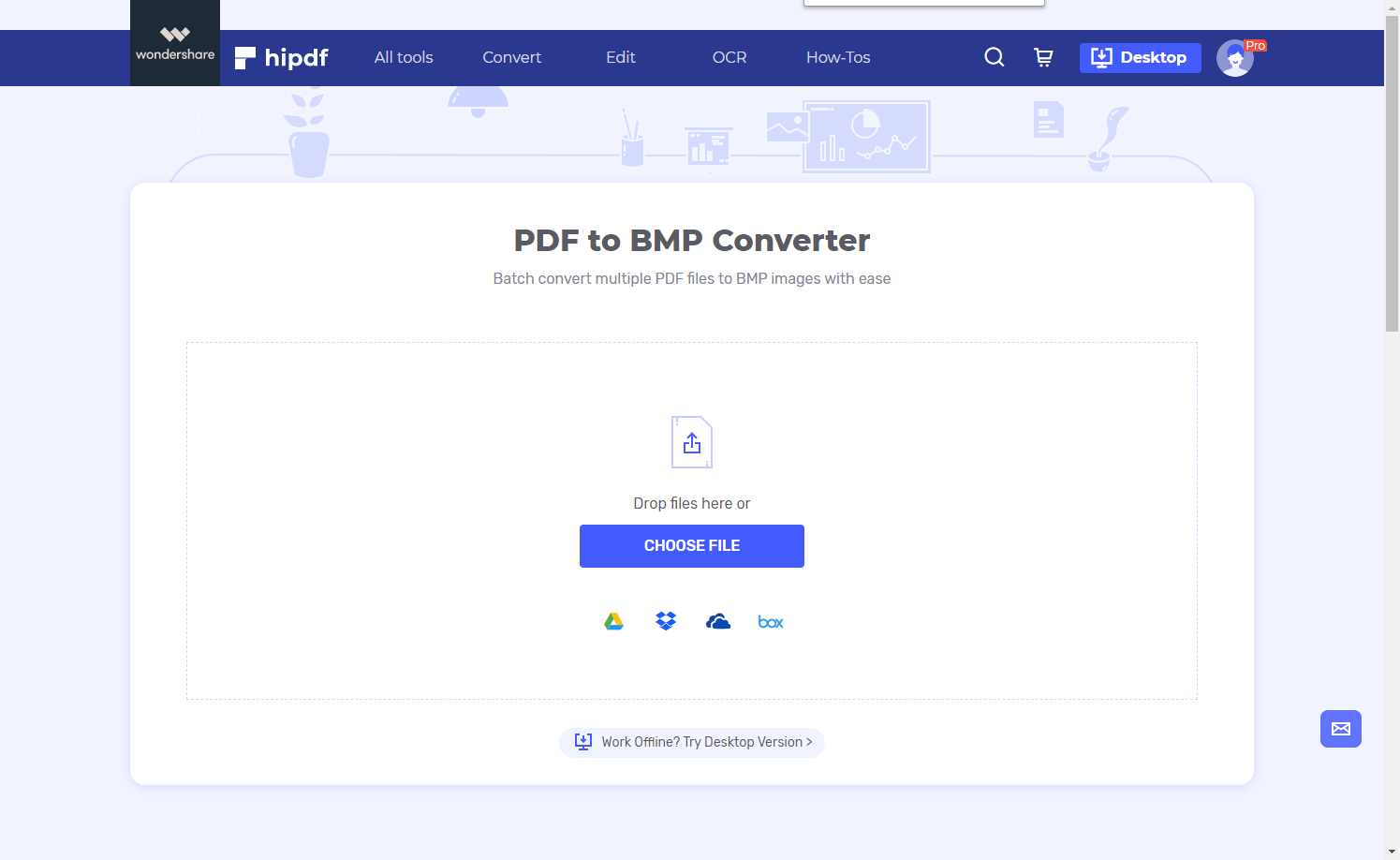
Step 2: Import PDF Document
Secondly, go ahead and upload the PDF document to be converted into BMP by dropping it into the tool or clicking “Choose File” to import it. Once the document is uploaded, “Convert” button will be highlighted.
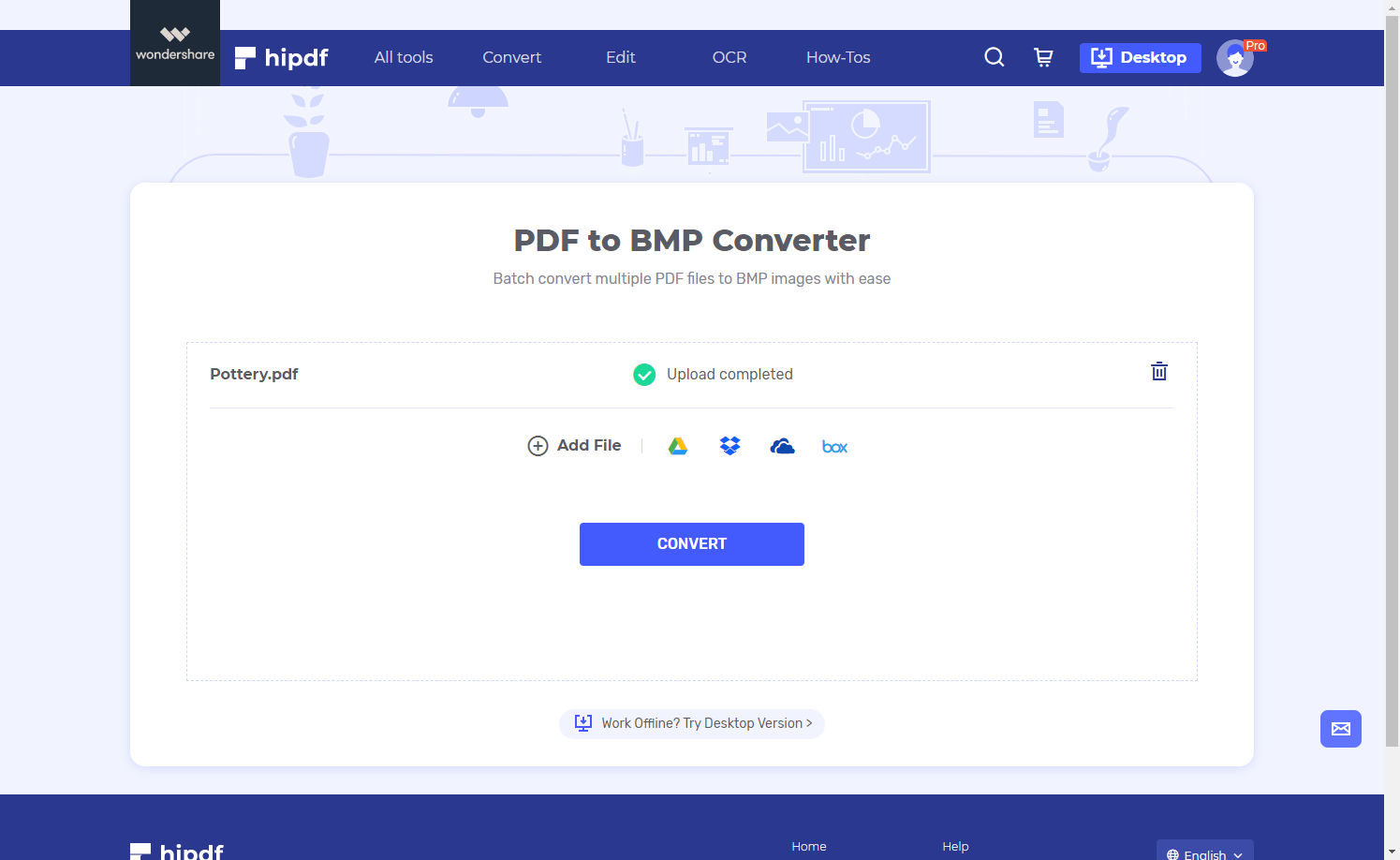
Step 3: Export BMP Images
Thirdly, go ahead and click “Download” to access the converted file and save it on your computer.
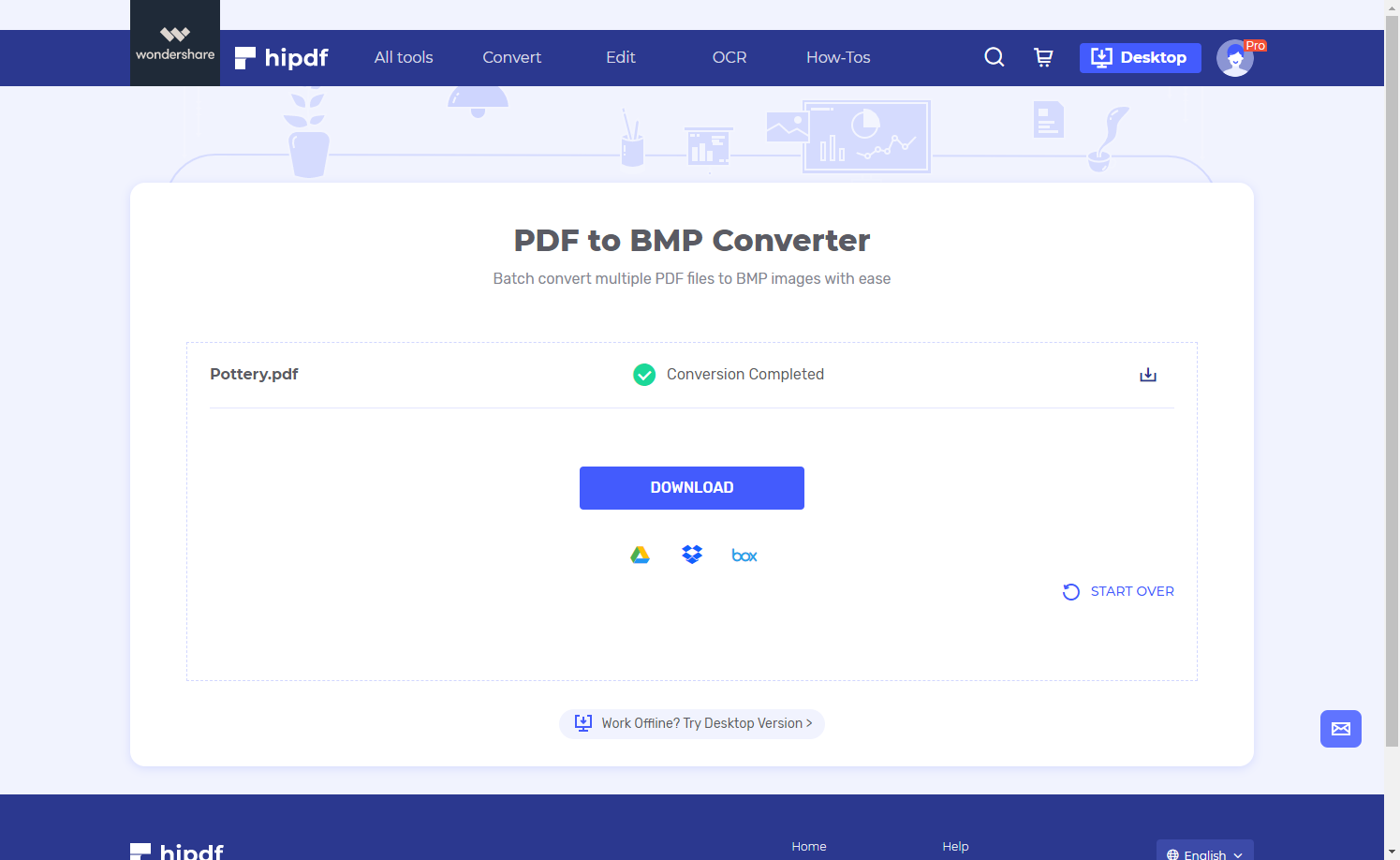
How to use the best PDF to BMP program on your desktop and offline
is the ultimate Hipdf desktop version for use offline offering all-in-one PDF management and editing solutions. PDFelement offers more than just PDF to BMP conversion. It comes with so many PDF editing features and tools that can even be used to edit links, watermarks, text, images and even pages.
PDFelement also has superb annotation tools to highlight, comment, draw and fill PDF images and access OCR (Optical Character Recognition) technology that makes it possible to transform scanned PDFs into usable editable and searchable PDF documents.
PDFelement also comes with top quality and advanced PDF protection tools, where you can add digital signatures, permissions and passwords to keep your confidential PDFs far from unwarranted access. You can actually use PDFelement on a Windows or Mac desktop while mobile users on Android and iOS devices are also well covered.
Here’s how to use PDFelement to convert PDF files to BMP.
Step 1: Open the PDF File
Do make sure you’ve downloaded PDFelement on your computer. Launch it and click “Open File” to upload the file.
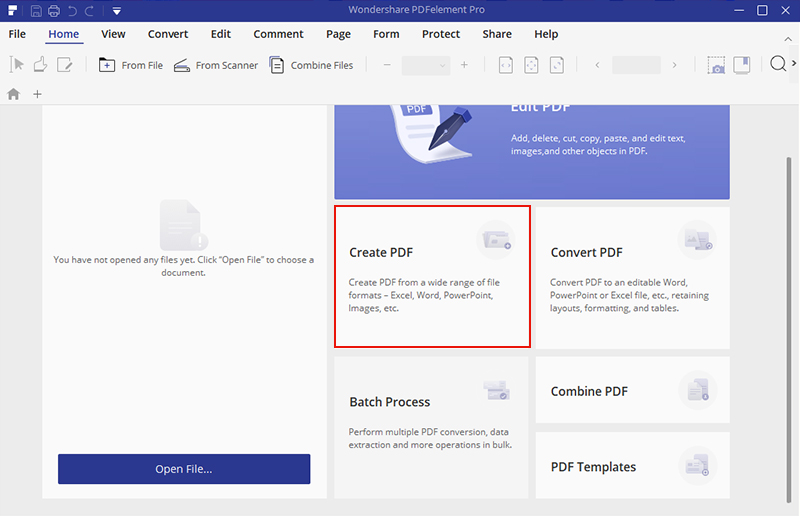
Step 2: Import PDF File Directly
Go to “Convert” tab and select to convert to image. From the drop-down menu do select the image format you want to convert to (.bmp in this case).
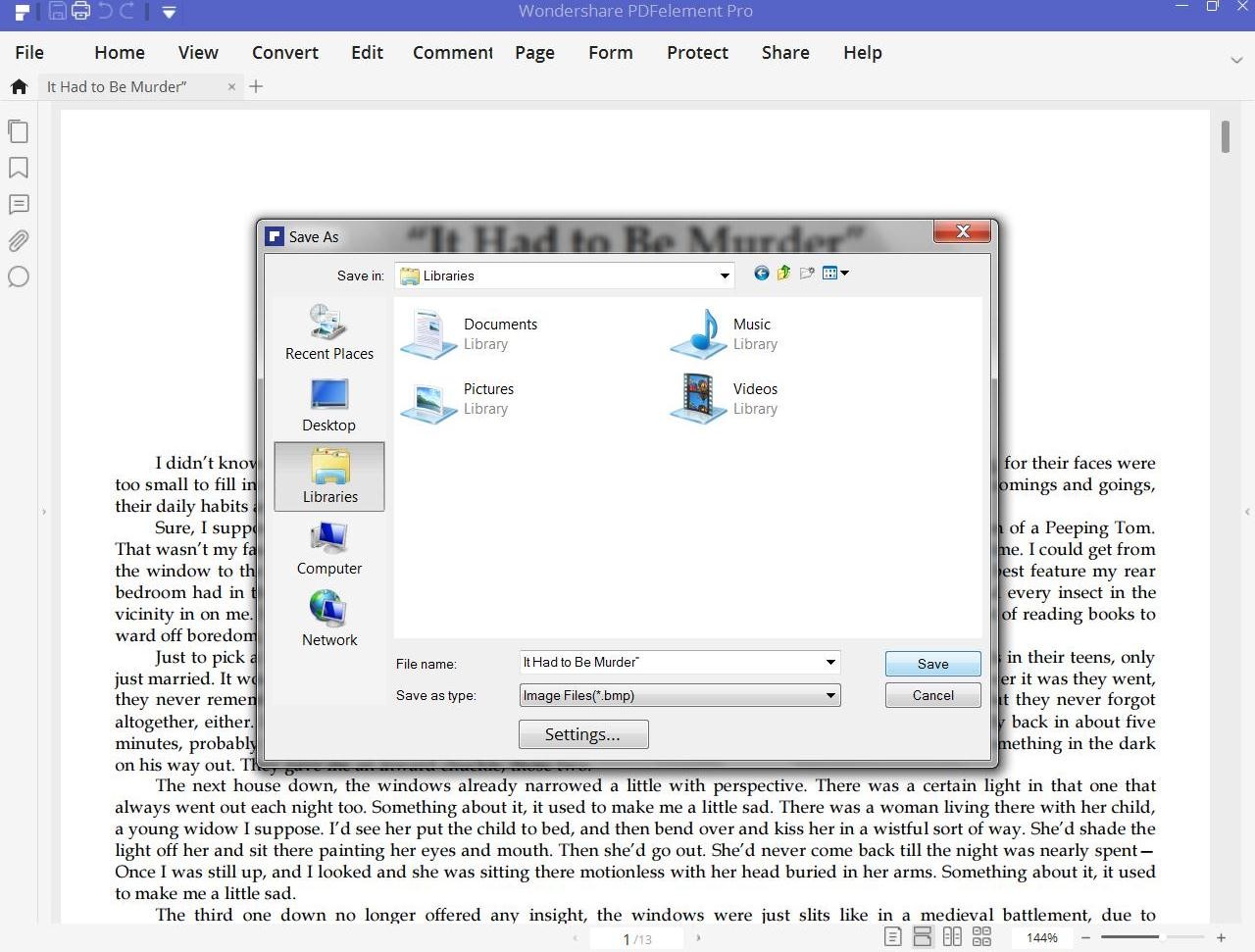
Step 3: Save BMP File
Once you click “Save” and selected where you want the output file to go, the process of conversion will begin. Click “Finish” once done.
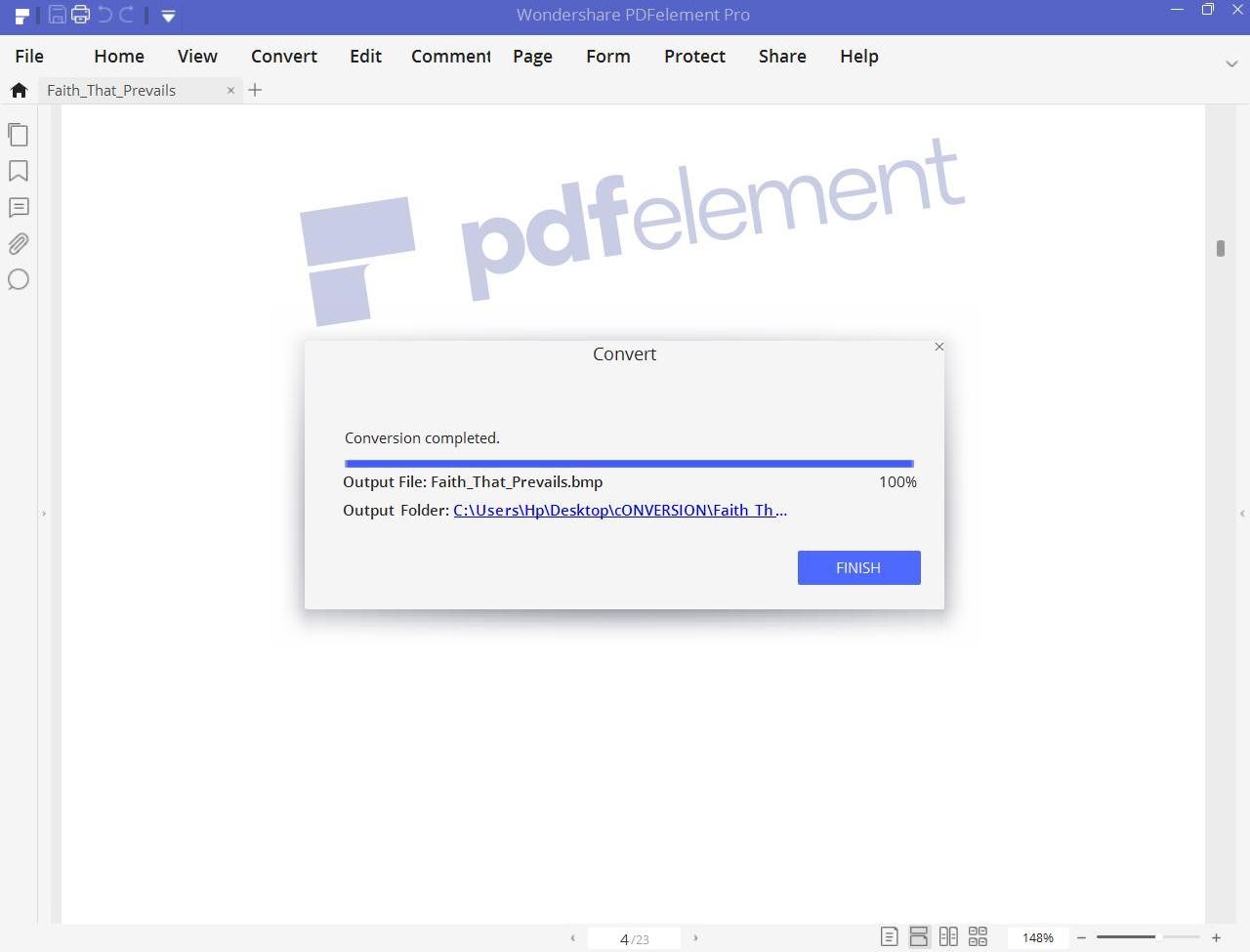

Mavin Hiram
chief Editor
0 Comment(s)