
Are you tired of constantly having to type in the password for a PDF file just to view it or edit it? It can be very irritating to type it time and time again. Then, the easiest solution is to remove a PDF password online.
Below is a step-by-step guide on how to unlock PDF files online. You'll learn not only how to effectively do it online but also offline with PDFelement. Other than that, you'll find out why people use password protection and how to get rid of it for the sake of convenience.
Password Protection Is Valuable, but It Can Be a Pain
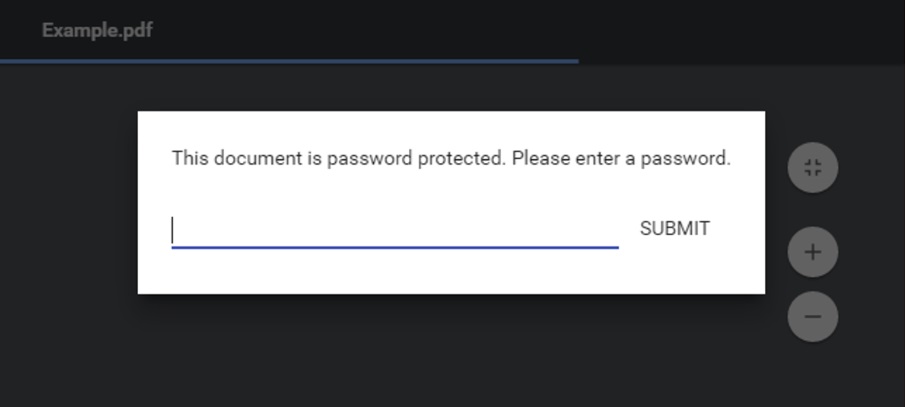
Password protection can be extremely helpful in preventing unauthorized access to your PDFs. It ensures that no one can edit, copy, or print the locked PDF without the password. If the information in your PDF document is confidential, password-protecting is a great way to protect your information, including financial records, medical records, legal documents, etc.
Moreover, you can protect your intellectual property, like a product design or a patent application. Thus, password protection can prevent unauthorized copying and distribution. Password-protecting PDF files is an effective way to safeguard your documents to ensure their content remains secure and confidential.
However, it can be difficult to manage all the passwords of all the PDF files. It is challenging to keep track of all of them, but it can also be a problem if you forget one. Moreover, it's not very convenient to share a password-protected document with someone or multiple people. Thus, while password protection is valuable, it can be a pain to deal with it daily.
How To Remove a PDF Password Online
Removing a password from a PDF file can be a challenging task. However, with the help of online tools, it has become feasible to remove a PDF password without installing any software on your computer.
In this section, we will discuss two (2) online tools that can help you remove a PDF password online. Whether you are a business professional or a student, these tools can make your life easier and save you time and effort.
Using HiPDF To Remove a PDF Password Online
HiPDF is an excellent online PDF editor that enables users to perform a wide range of PDF editing tasks, including merging, splitting, compressing, and converting PDF files into different formats.
So, let's dive into the steps of removing PDF passwords with HiPDF
- Go to the HiPDF website;
- Click on the Unlock PDF tool;
- Upload the PDF;
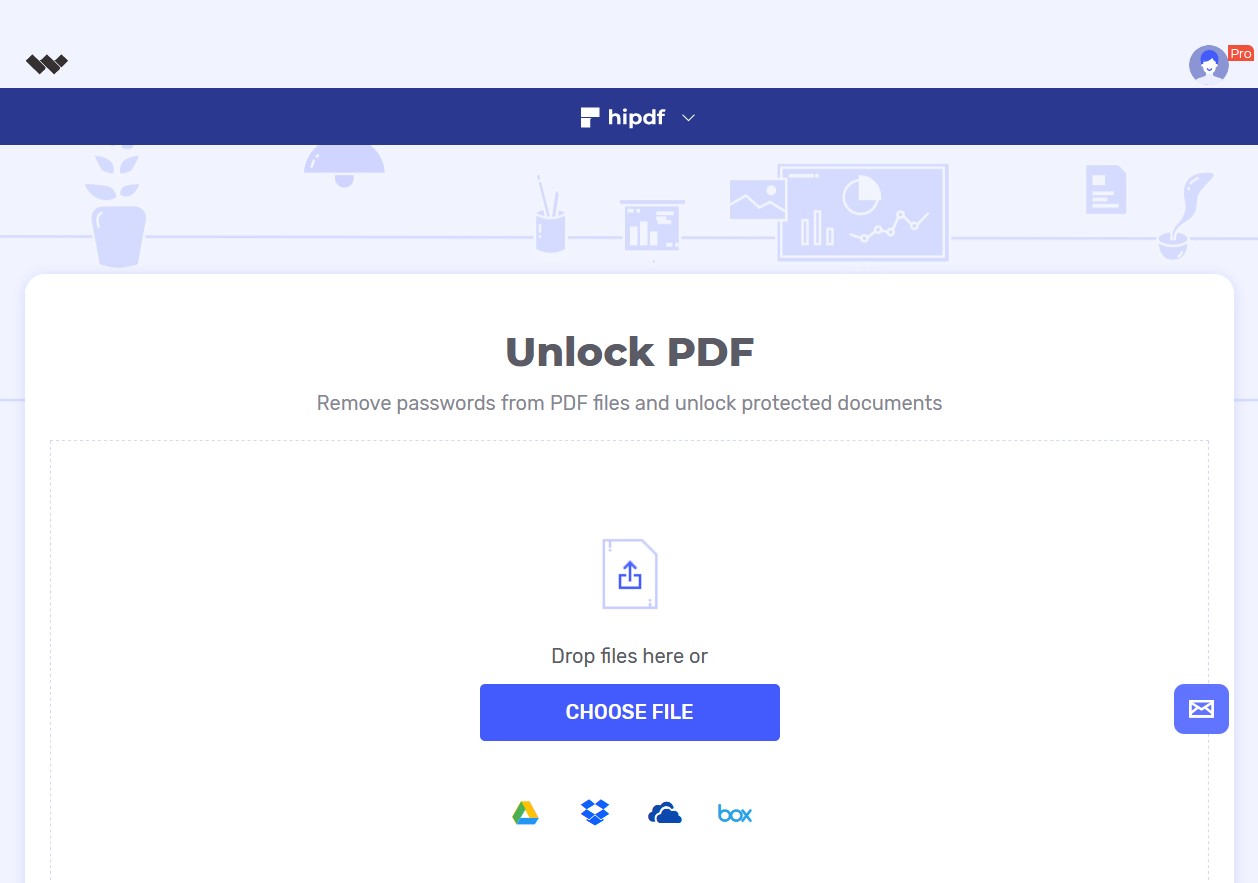
- Once the file is uploaded, enter the password into the pop-up window;
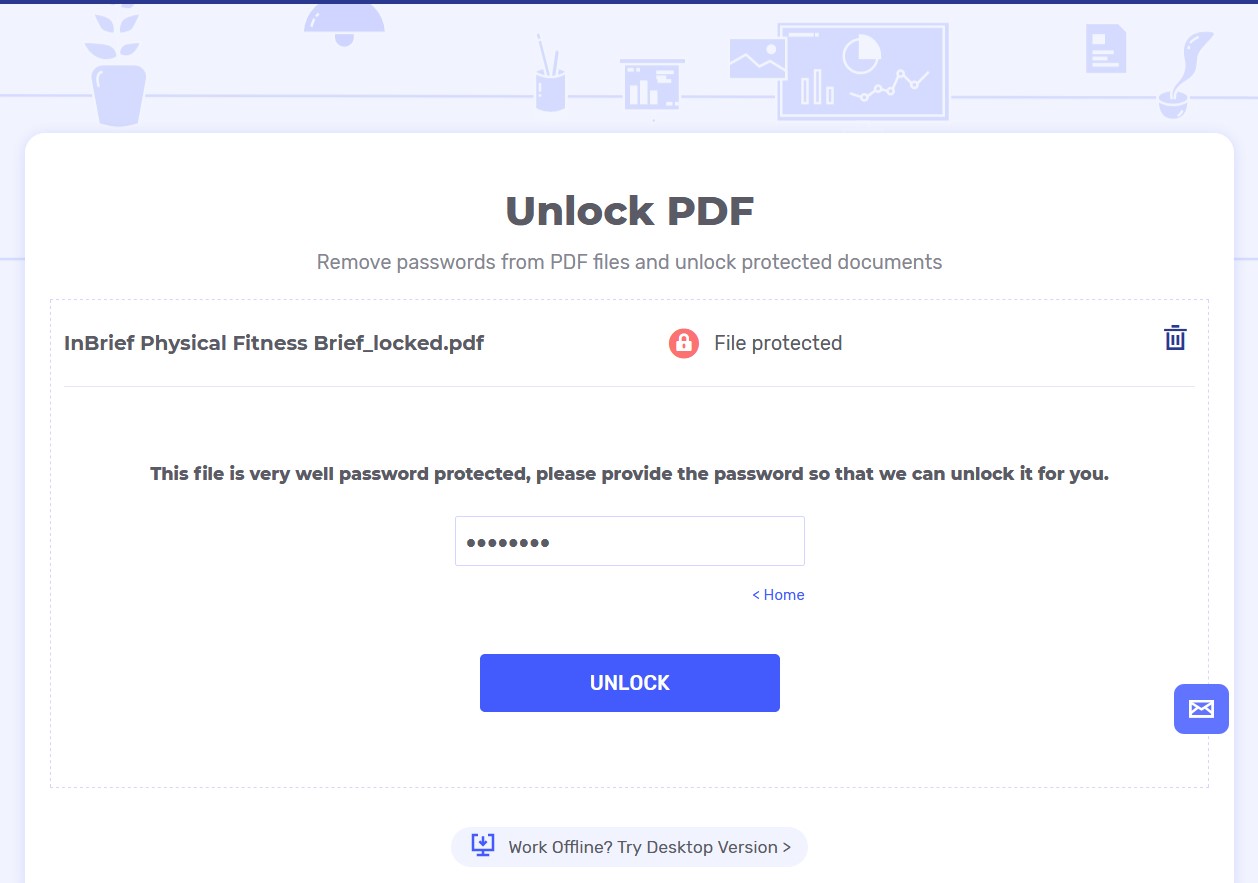
- Click Unlock and download the unlocked PDF.
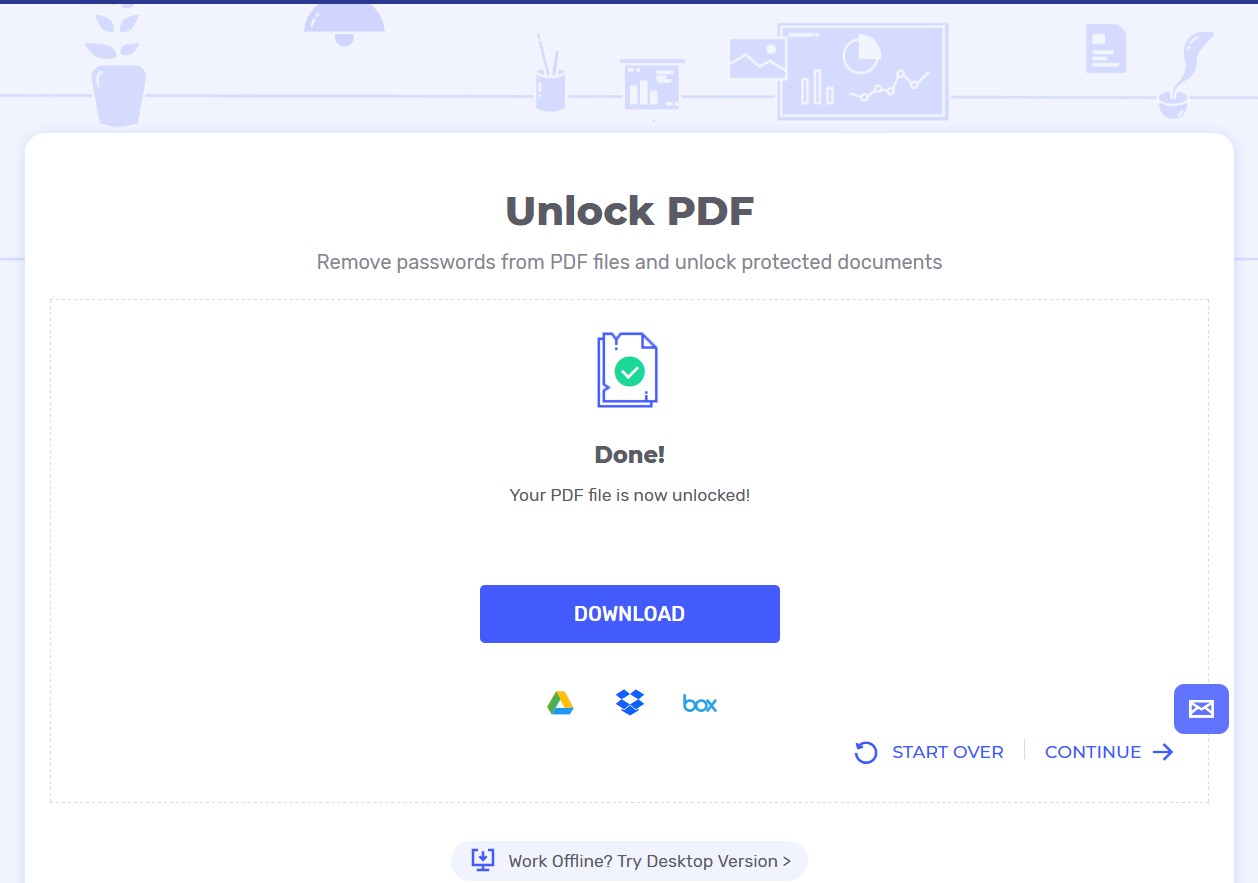
Remove Passwords From PDFs Online Using Wondershare Document Cloud
Wondershare Document Cloud is a powerful online platform that facilitates seamless collaboration and document management. The platform is equipped with advanced features such as e-signature, and document tracking, making it an ideal solution for managing and streamlining workflows.
- Go to the Wondershare Document Cloud website;
- After loggin into the platform, click the UploadFiles button;
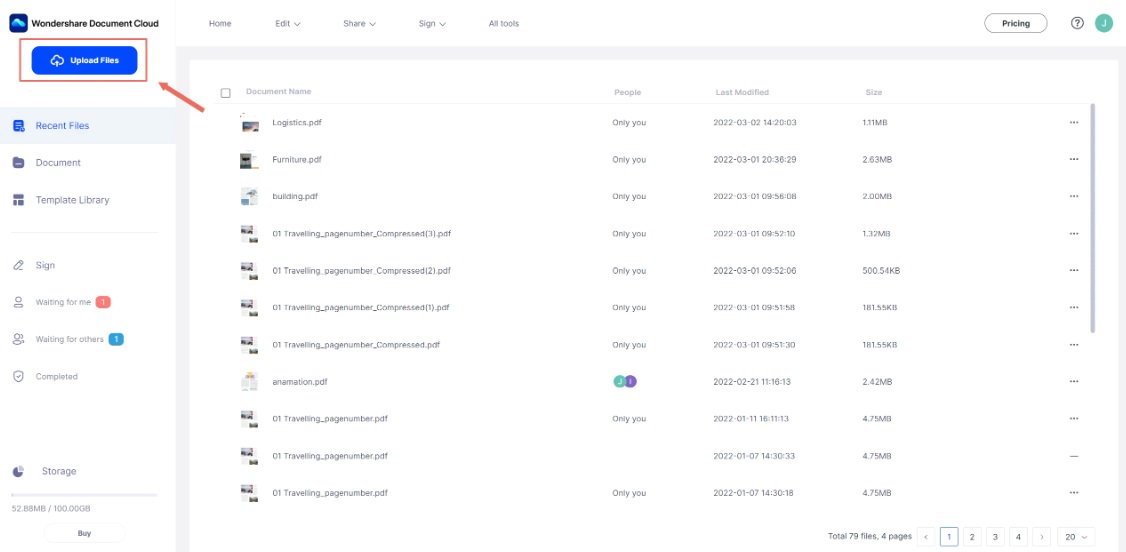
- Once the file is uploaded, double click the file icon to open it;
- Enter the password into the pop-up window and click OK;
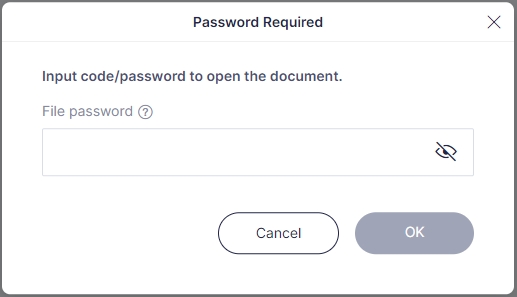
- Download the unlocked PDF document.
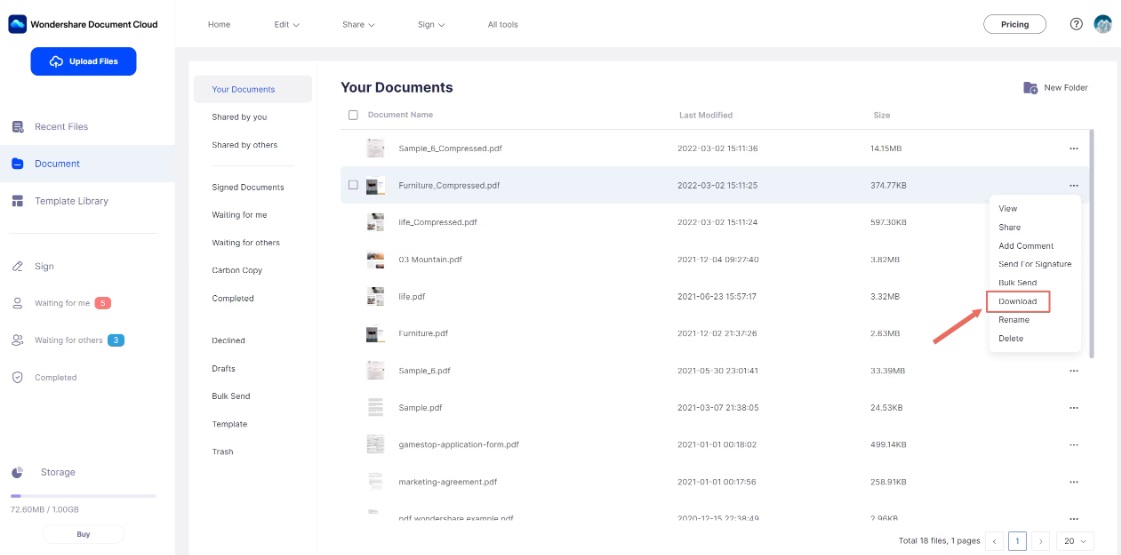
Online PDF Unlockers Lack Functionalities
An online PDF unlocker is a web-based tool that allows you to remove a PDF password online. While they're useful, they lack some functionalities that desktop software has:
1. Batch processing
If you want to remove passwords from multiple PDFs at once, desktop tools may be more convenient since they often offer the option of batch processing. Online PDF unlockers usually don't have this option, so it can be very time-consuming to unlock the files one by one.
2. OCR capabilities
Optical Character Recognition (OCR) converts a scanned pdf into editable text. Desktop software usually has this feature to allow a more convenient use, while many online PDF unlockers lack it. That's why they are less suitable for extended use.
3. Security
Online PDF unlockers may not be as secure as desktop PDF tools, so uploading your confidential documents and sensitive information online is not the best move. On the other hand, desktop PDF tools are much safer and more reliable.
Use a Powerful PDF Editor To Remove Password Offline
Worry about the security of online tools? You can try offline PDF editing software like PDFelement to remove PDF passwords.
PDFelement is a powerful and secure tool that allows users to edit, create, OCR, and convert PDF files with ease. With PDFelement, users can add or remove pages, merge or split files, and even encrypt or redact sensitive information. The software is also equipped with a user-friendly interface that makes it easy to navigate and use, even for novice users. Overall, PDFelement is a reliable and efficient tool that can help you manage your PDF files quickly and securely.
Its advanced functionalities include:
- Collaborative editing: it allows users to collaborate on PDF documents in real-time, making it easy to work with colleagues or clients in different locations;
- Cloud storage integration: it integrates with popular cloud storage services like Dropbox, Google Drive, and OneDrive, making it easy to access and edit your PDF documents from anywhere;
- Form creation: users can create interactive forms and fillable fields that can be filled out online, making collecting information from customers or clients easy;
- Batch processing: it allows users to process multiple PDF documents simultaneously, saving time and effort.
- OCR technology: it has advanced OCR technology, which allows users to convert scanned PDF documents into editable text;
- Redaction: it offers a redaction feature that allows users to permanently remove sensitive information from PDF documents, ensuring that the information cannot be accessed or viewed;
- Advanced editing features: it allows for advanced editing features like adding or deleting pages, merging or splitting PDF documents, and editing text or images;
- Enhanced security: it offers additional security features like password protection, digital signatures, and permissions settings, which allow users to control who can access, edit, or print their PDF documents.
How To Remove Passwords Offline With PDFelement
Removing passwords from PDFs with PDFelement is quite easy. Please follow these steps:
- Open PDFelement software;
- Click Open PDF to upload a password-protected pdf file;
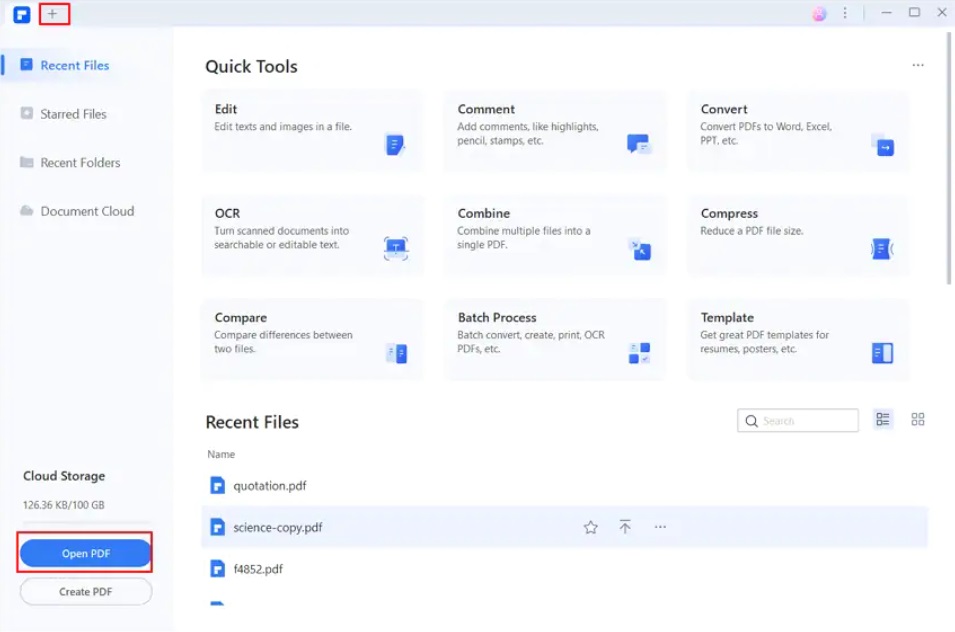
- If the PDF is protected with an opening password, enter the password to open it.
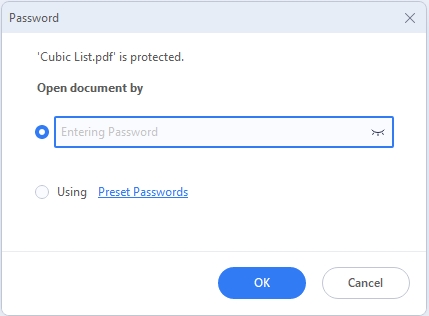
- Click Enable Editing if the PDF is also locked for editing;
- Type in the password and click OK;
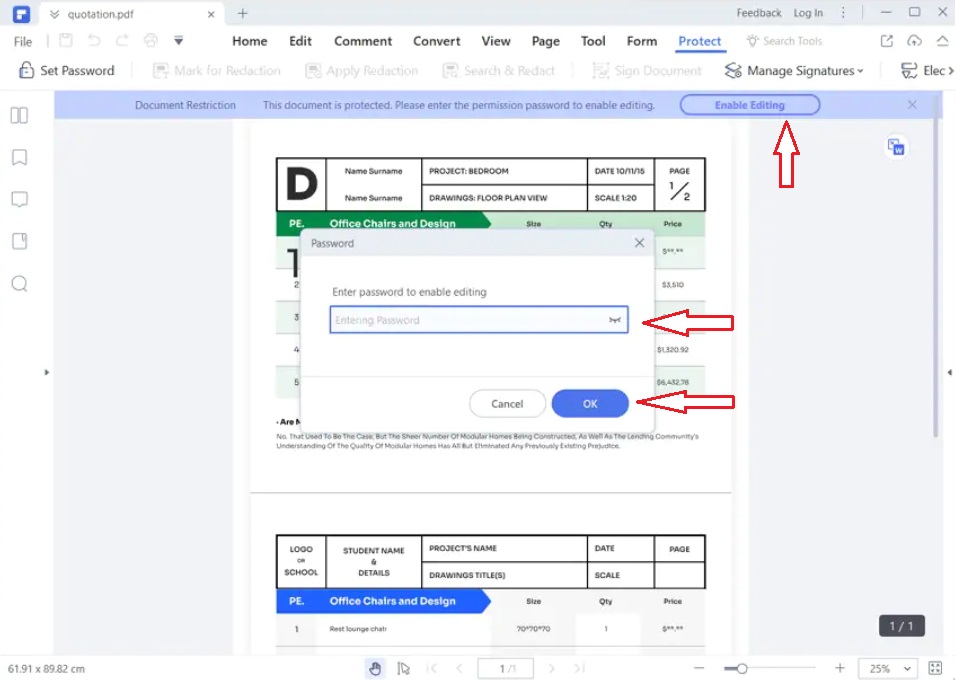
- Click Protect;
- Click Set Password and deselect Open Password and Permission Password;
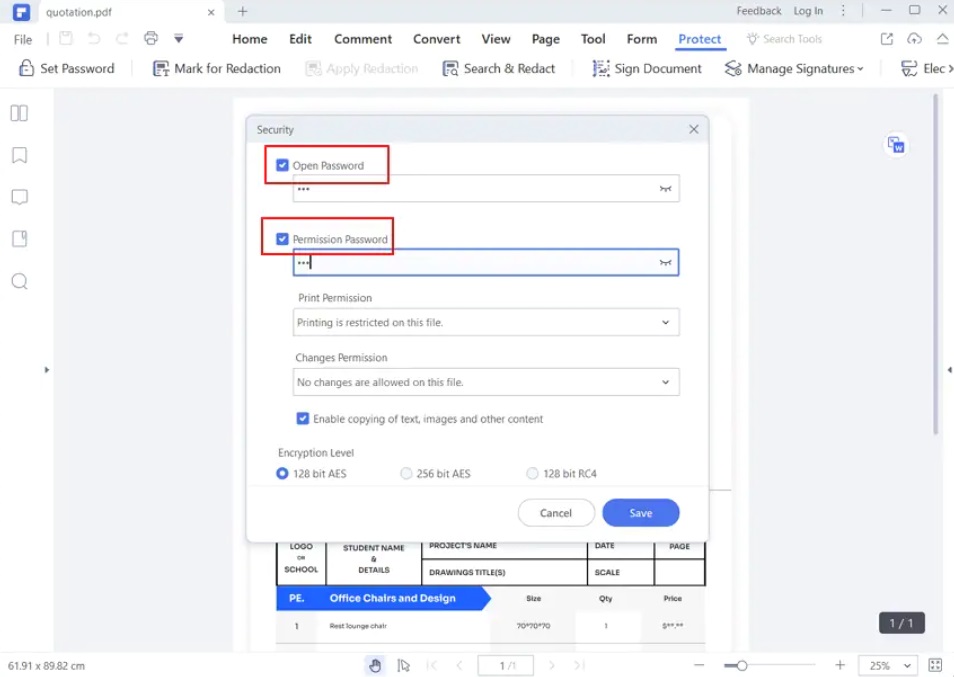
- Click the Save button and you're done.
Conclusion
The bottom line is that removing a password from PDF documents can be done in many ways. Whether you prefer to do it online or offline, there are multiple options for your preferences.
Password-protecting PDF files helps you prevent unauthorized access and protect your privacy, but it can often be irritating and time-consuming. With the help of this step-by-step guide, you can quickly remove PDF passwords using both online PDF unlockers and desktop PDF tools.

Mavin Hiram
chief Editor
0 Comment(s)