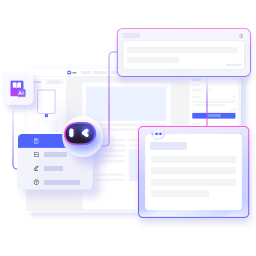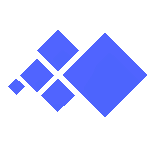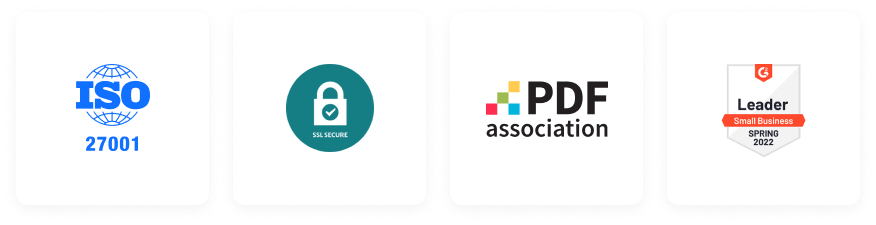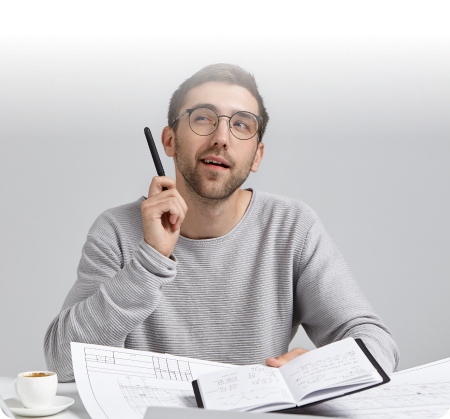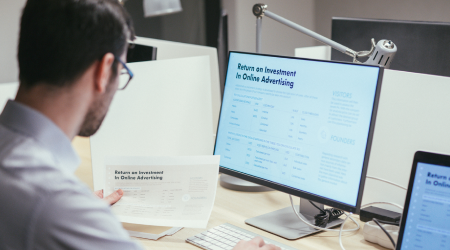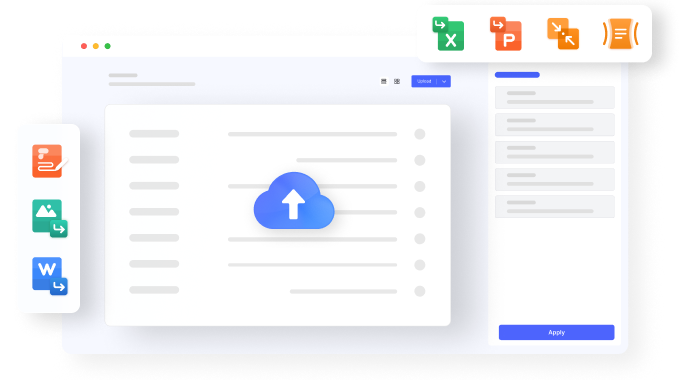Edit
Convert
Compress
Chat with PDF
AI Detector
AI Read
Templates
Pricing
Convert PDF
Word to PDF PDF to Word JPG to PDF PDF to JPG Excel to PDF PDF to Excel PPT to PDF PDF to PPT PUB to PDF PDF to HTMLMore PDF Tools
Edit PDF Edit PDF Rotate PDF Crop PDF Replace Text Organize PDF Merge PDF Compress PDF Split PDF Extract images Rearrange PDF Protect PDF Protect PDF Unlock PDF Redact PDF Sign PDF Share Document Image Tools Compress Image Crop Image Image Converter Convert from JPG Resize image