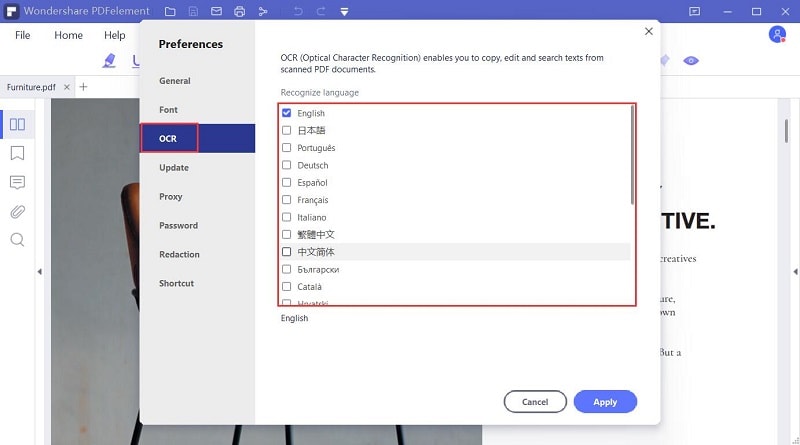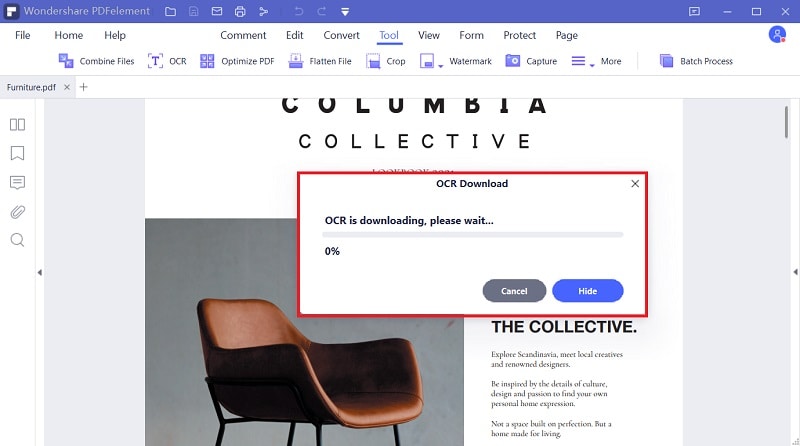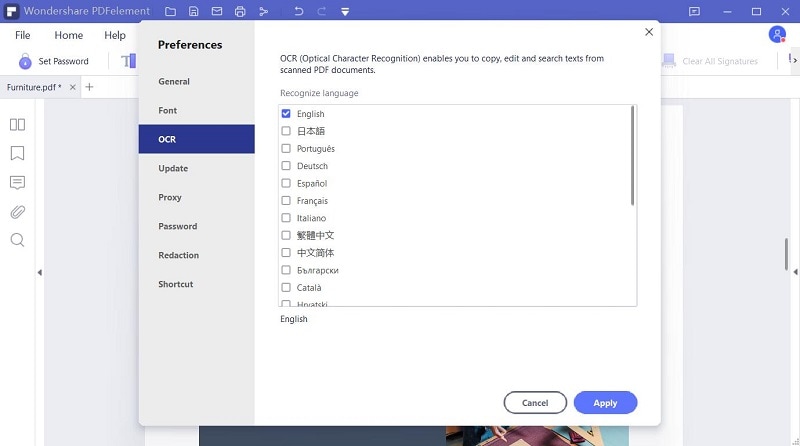Làm sao để ocr PDF hoặc hình ảnh
Nhấn vào "Chọn tập tin" để tải bản PDF hoặc hình ảnh đã quét của bạn, bạn cũng có thể kéo chúng vào ô ở trên. Sau khi tải lên, nhấn vào "Cài đặt" để xác định ngôn ngữ của tài liệu và định dạng đầu ra của bạn, sau đó nhấn "Chuyển đổi" để bắt đầu xử lý.
Sự riêng tư và bảo mật của bạn là ưu tiên hàng đầu của chúng tôi.
Tất cả thông tin và tập tin đã chuyển đổi được bảo mật với mức độ mã hóa SSL cao nhất. Tất cả các tập tin được tải lên sẽ bị xóa vĩnh viễn khỏi máy chủ của chúng tôi sau một giờ. Chúng tôi sẽ không chia sẻ thông tin của bạn với bất kỳ ai và quyền riêng tư của bạn được bảo vệ 100 %.
Truy cập bộ nhớ đám mây
Hãy thoải mái truy cập các tập tin được lưu trong nền tảng lưu trữ đám mây của bạn: Google Drive, Box, Dropbox và One Drive được bao gồm.
Chuyển đổi PDF đã quét sang Word, Excel, PPT hoặc TXT
Dịch vụ OCR online này cho phép bạn chuyển đổi tài liệu PDF, hình ảnh, fax, ảnh chụp màn hình và sách điện tử đã quét sang tài liệu Word, Excel và PPT có thể chỉnh sửa. Không cần tải phần mềm máy tính.